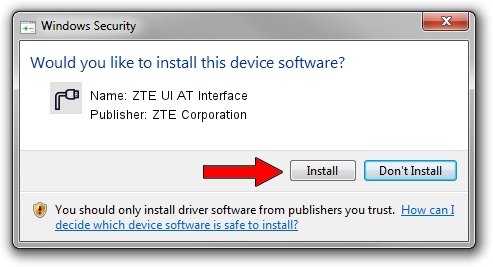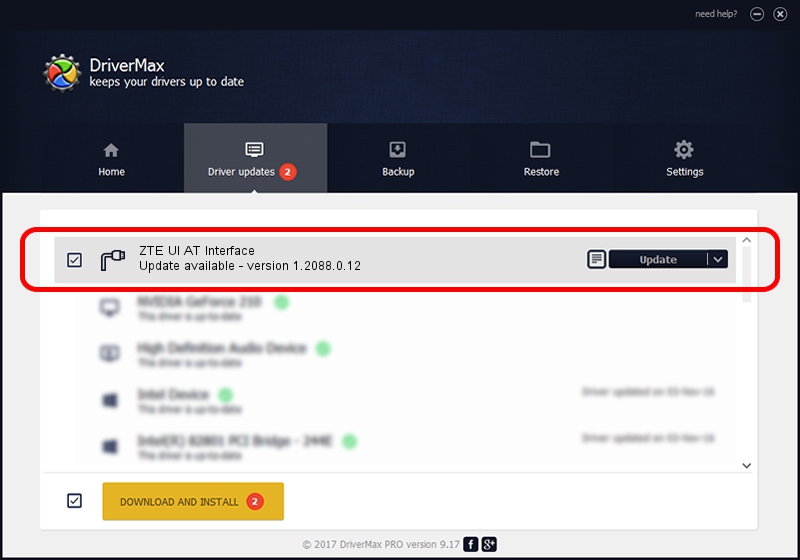Advertising seems to be blocked by your browser.
The ads help us provide this software and web site to you for free.
Please support our project by allowing our site to show ads.
Home /
Manufacturers /
ZTE Corporation /
ZTE UI AT Interface /
USB/VID_19D2&PID_1247&MI_01 /
1.2088.0.12 Apr 13, 2012
Driver for ZTE Corporation ZTE UI AT Interface - downloading and installing it
ZTE UI AT Interface is a Ports hardware device. This driver was developed by ZTE Corporation. The hardware id of this driver is USB/VID_19D2&PID_1247&MI_01.
1. ZTE Corporation ZTE UI AT Interface driver - how to install it manually
- You can download from the link below the driver setup file for the ZTE Corporation ZTE UI AT Interface driver. The archive contains version 1.2088.0.12 dated 2012-04-13 of the driver.
- Start the driver installer file from a user account with administrative rights. If your User Access Control Service (UAC) is enabled please accept of the driver and run the setup with administrative rights.
- Go through the driver setup wizard, which will guide you; it should be pretty easy to follow. The driver setup wizard will scan your computer and will install the right driver.
- When the operation finishes restart your computer in order to use the updated driver. It is as simple as that to install a Windows driver!
This driver was installed by many users and received an average rating of 3.9 stars out of 75316 votes.
2. Installing the ZTE Corporation ZTE UI AT Interface driver using DriverMax: the easy way
The most important advantage of using DriverMax is that it will setup the driver for you in the easiest possible way and it will keep each driver up to date, not just this one. How can you install a driver with DriverMax? Let's follow a few steps!
- Start DriverMax and click on the yellow button that says ~SCAN FOR DRIVER UPDATES NOW~. Wait for DriverMax to scan and analyze each driver on your computer.
- Take a look at the list of driver updates. Scroll the list down until you locate the ZTE Corporation ZTE UI AT Interface driver. Click the Update button.
- Enjoy using the updated driver! :)