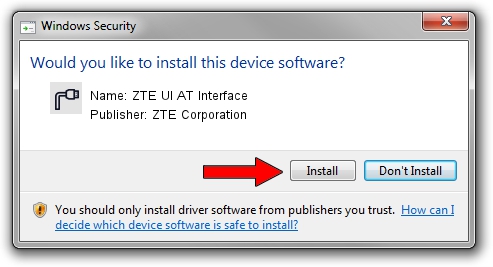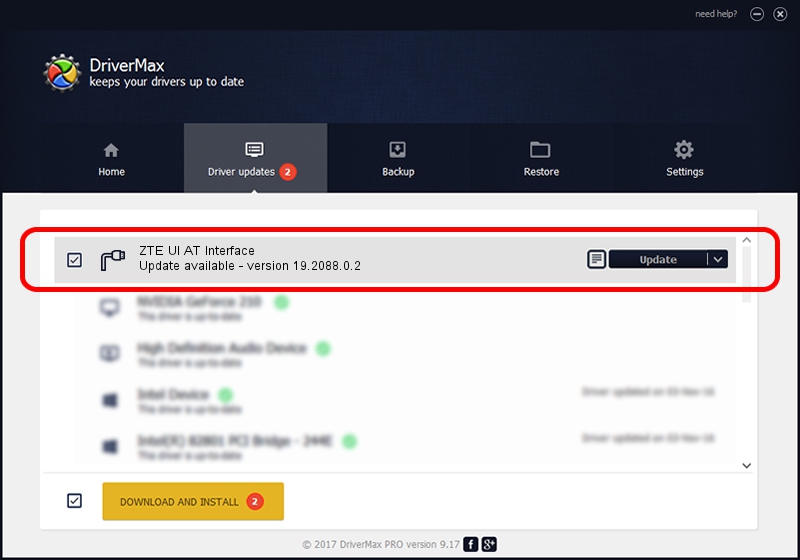Advertising seems to be blocked by your browser.
The ads help us provide this software and web site to you for free.
Please support our project by allowing our site to show ads.
Home /
Manufacturers /
ZTE Corporation /
ZTE UI AT Interface /
USB/VID_19D2&PID_0155&MI_01 /
19.2088.0.2 Oct 30, 2012
ZTE Corporation ZTE UI AT Interface - two ways of downloading and installing the driver
ZTE UI AT Interface is a Ports hardware device. The Windows version of this driver was developed by ZTE Corporation. The hardware id of this driver is USB/VID_19D2&PID_0155&MI_01.
1. How to manually install ZTE Corporation ZTE UI AT Interface driver
- You can download from the link below the driver setup file for the ZTE Corporation ZTE UI AT Interface driver. The archive contains version 19.2088.0.2 released on 2012-10-30 of the driver.
- Start the driver installer file from a user account with the highest privileges (rights). If your User Access Control Service (UAC) is running please accept of the driver and run the setup with administrative rights.
- Go through the driver setup wizard, which will guide you; it should be quite easy to follow. The driver setup wizard will analyze your PC and will install the right driver.
- When the operation finishes restart your PC in order to use the updated driver. It is as simple as that to install a Windows driver!
The file size of this driver is 401406 bytes (392.00 KB)
This driver was rated with an average of 4.4 stars by 7087 users.
This driver is compatible with the following versions of Windows:
- This driver works on Windows 2000 64 bits
- This driver works on Windows Server 2003 64 bits
- This driver works on Windows XP 64 bits
- This driver works on Windows Vista 64 bits
- This driver works on Windows 7 64 bits
- This driver works on Windows 8 64 bits
- This driver works on Windows 8.1 64 bits
- This driver works on Windows 10 64 bits
- This driver works on Windows 11 64 bits
2. Using DriverMax to install ZTE Corporation ZTE UI AT Interface driver
The most important advantage of using DriverMax is that it will install the driver for you in just a few seconds and it will keep each driver up to date, not just this one. How can you install a driver using DriverMax? Let's take a look!
- Start DriverMax and click on the yellow button named ~SCAN FOR DRIVER UPDATES NOW~. Wait for DriverMax to scan and analyze each driver on your PC.
- Take a look at the list of driver updates. Scroll the list down until you locate the ZTE Corporation ZTE UI AT Interface driver. Click the Update button.
- That's all, the driver is now installed!

Jul 14 2016 5:10PM / Written by Andreea Kartman for DriverMax
follow @DeeaKartman