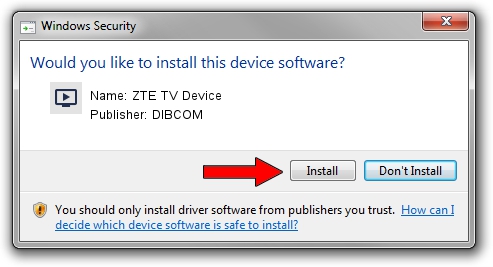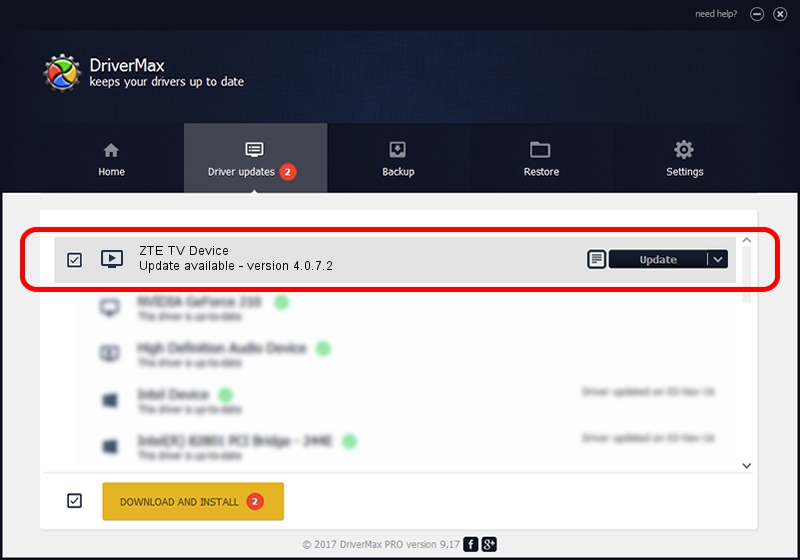Advertising seems to be blocked by your browser.
The ads help us provide this software and web site to you for free.
Please support our project by allowing our site to show ads.
DIBCOM ZTE TV Device how to download and install the driver
ZTE TV Device is a MEDIA hardware device. The developer of this driver was DIBCOM. The hardware id of this driver is USB/VID_19D2&PID_0156&MI_03.
1. Manually install DIBCOM ZTE TV Device driver
- You can download from the link below the driver installer file for the DIBCOM ZTE TV Device driver. The archive contains version 4.0.7.2 released on 2011-04-13 of the driver.
- Start the driver installer file from a user account with the highest privileges (rights). If your User Access Control (UAC) is running please confirm the installation of the driver and run the setup with administrative rights.
- Go through the driver setup wizard, which will guide you; it should be pretty easy to follow. The driver setup wizard will analyze your PC and will install the right driver.
- When the operation finishes shutdown and restart your PC in order to use the updated driver. It is as simple as that to install a Windows driver!
File size of the driver: 381128 bytes (372.20 KB)
This driver was rated with an average of 4.4 stars by 62663 users.
This driver is fully compatible with the following versions of Windows:
- This driver works on Windows 2000 64 bits
- This driver works on Windows Server 2003 64 bits
- This driver works on Windows XP 64 bits
- This driver works on Windows Vista 64 bits
- This driver works on Windows 7 64 bits
- This driver works on Windows 8 64 bits
- This driver works on Windows 8.1 64 bits
- This driver works on Windows 10 64 bits
- This driver works on Windows 11 64 bits
2. How to use DriverMax to install DIBCOM ZTE TV Device driver
The most important advantage of using DriverMax is that it will install the driver for you in the easiest possible way and it will keep each driver up to date. How easy can you install a driver with DriverMax? Let's follow a few steps!
- Start DriverMax and click on the yellow button named ~SCAN FOR DRIVER UPDATES NOW~. Wait for DriverMax to analyze each driver on your computer.
- Take a look at the list of detected driver updates. Scroll the list down until you locate the DIBCOM ZTE TV Device driver. Click the Update button.
- That's it, you installed your first driver!

Nov 7 2023 7:39PM / Written by Dan Armano for DriverMax
follow @danarm