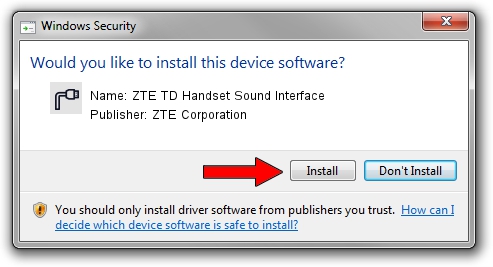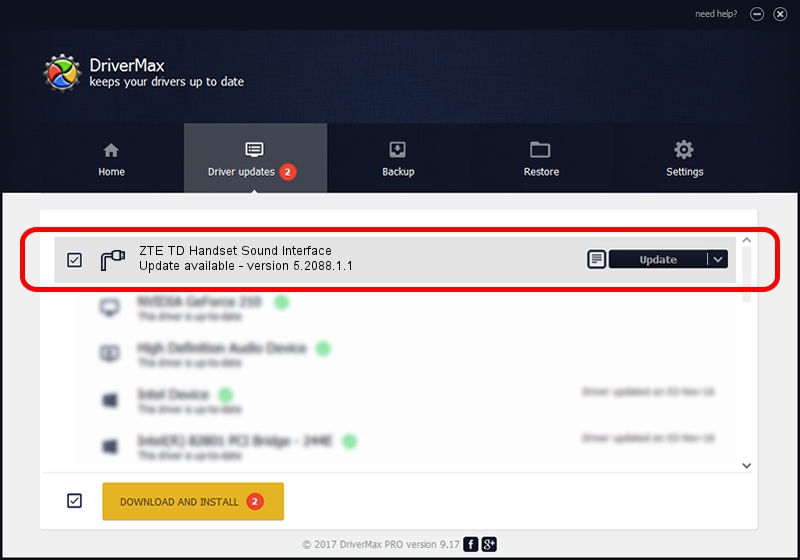Advertising seems to be blocked by your browser.
The ads help us provide this software and web site to you for free.
Please support our project by allowing our site to show ads.
Home /
Manufacturers /
ZTE Corporation /
ZTE TD Handset Sound Interface /
USB/VID_19D2&PID_0041&MI_03 /
5.2088.1.1 Jun 20, 2012
ZTE Corporation ZTE TD Handset Sound Interface - two ways of downloading and installing the driver
ZTE TD Handset Sound Interface is a Ports hardware device. This Windows driver was developed by ZTE Corporation. In order to make sure you are downloading the exact right driver the hardware id is USB/VID_19D2&PID_0041&MI_03.
1. ZTE Corporation ZTE TD Handset Sound Interface driver - how to install it manually
- Download the driver setup file for ZTE Corporation ZTE TD Handset Sound Interface driver from the link below. This download link is for the driver version 5.2088.1.1 dated 2012-06-20.
- Start the driver setup file from a Windows account with administrative rights. If your User Access Control (UAC) is started then you will have to accept of the driver and run the setup with administrative rights.
- Go through the driver setup wizard, which should be pretty straightforward. The driver setup wizard will scan your PC for compatible devices and will install the driver.
- Shutdown and restart your computer and enjoy the new driver, as you can see it was quite smple.
This driver received an average rating of 3.2 stars out of 87319 votes.
2. How to use DriverMax to install ZTE Corporation ZTE TD Handset Sound Interface driver
The advantage of using DriverMax is that it will install the driver for you in just a few seconds and it will keep each driver up to date, not just this one. How can you install a driver using DriverMax? Let's take a look!
- Start DriverMax and press on the yellow button named ~SCAN FOR DRIVER UPDATES NOW~. Wait for DriverMax to scan and analyze each driver on your computer.
- Take a look at the list of detected driver updates. Search the list until you find the ZTE Corporation ZTE TD Handset Sound Interface driver. Click the Update button.
- Finished installing the driver!

Jul 17 2016 9:35PM / Written by Andreea Kartman for DriverMax
follow @DeeaKartman