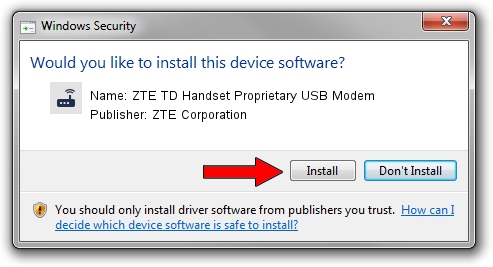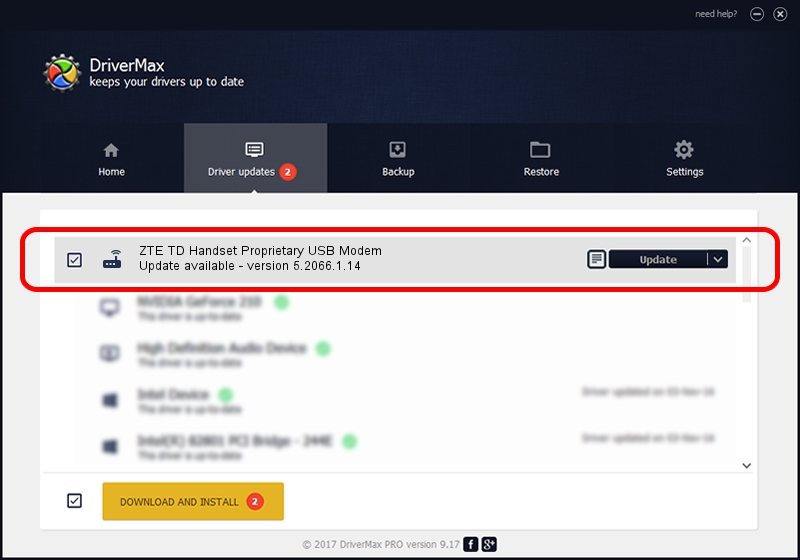Advertising seems to be blocked by your browser.
The ads help us provide this software and web site to you for free.
Please support our project by allowing our site to show ads.
Home /
Manufacturers /
ZTE Corporation /
ZTE TD Handset Proprietary USB Modem /
USB/VID_19D2&PID_0114&MI_00 /
5.2066.1.14 May 24, 2012
Download and install ZTE Corporation ZTE TD Handset Proprietary USB Modem driver
ZTE TD Handset Proprietary USB Modem is a Modem hardware device. The developer of this driver was ZTE Corporation. The hardware id of this driver is USB/VID_19D2&PID_0114&MI_00.
1. How to manually install ZTE Corporation ZTE TD Handset Proprietary USB Modem driver
- Download the driver setup file for ZTE Corporation ZTE TD Handset Proprietary USB Modem driver from the location below. This is the download link for the driver version 5.2066.1.14 dated 2012-05-24.
- Start the driver setup file from a Windows account with administrative rights. If your UAC (User Access Control) is enabled then you will have to confirm the installation of the driver and run the setup with administrative rights.
- Go through the driver setup wizard, which should be quite straightforward. The driver setup wizard will analyze your PC for compatible devices and will install the driver.
- Restart your PC and enjoy the new driver, as you can see it was quite smple.
This driver received an average rating of 3.7 stars out of 58723 votes.
2. How to use DriverMax to install ZTE Corporation ZTE TD Handset Proprietary USB Modem driver
The advantage of using DriverMax is that it will setup the driver for you in just a few seconds and it will keep each driver up to date, not just this one. How easy can you install a driver using DriverMax? Let's follow a few steps!
- Open DriverMax and push on the yellow button named ~SCAN FOR DRIVER UPDATES NOW~. Wait for DriverMax to scan and analyze each driver on your computer.
- Take a look at the list of detected driver updates. Search the list until you locate the ZTE Corporation ZTE TD Handset Proprietary USB Modem driver. Click on Update.
- Finished installing the driver!

Jul 28 2016 12:53PM / Written by Daniel Statescu for DriverMax
follow @DanielStatescu