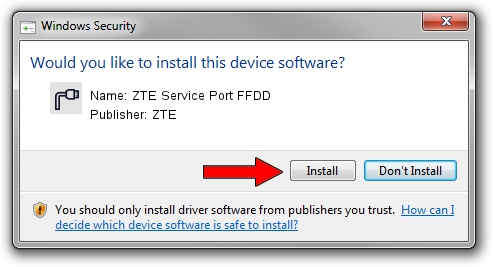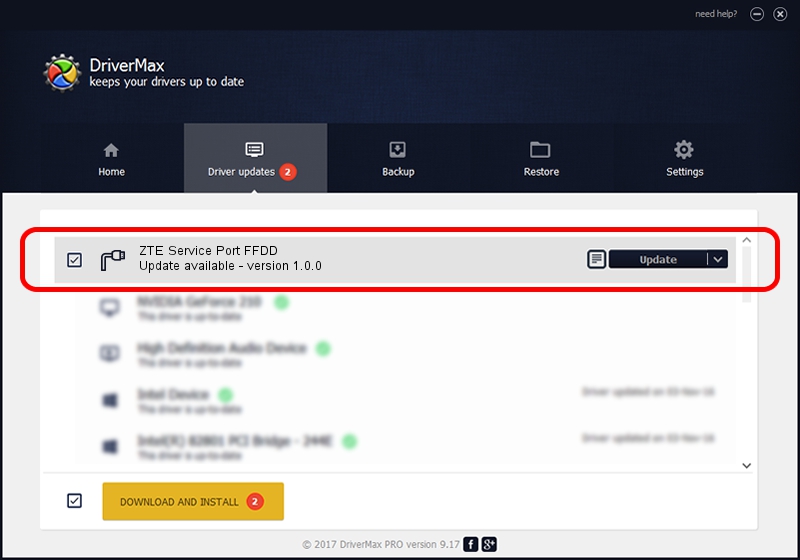Advertising seems to be blocked by your browser.
The ads help us provide this software and web site to you for free.
Please support our project by allowing our site to show ads.
Home /
Manufacturers /
ZTE /
ZTE Service Port FFDD /
USB/VID_19D2&PID_FFDD&MI_04 /
1.0.0 Jan 12, 2012
ZTE ZTE Service Port FFDD driver download and installation
ZTE Service Port FFDD is a Ports hardware device. The Windows version of this driver was developed by ZTE. The hardware id of this driver is USB/VID_19D2&PID_FFDD&MI_04.
1. Manually install ZTE ZTE Service Port FFDD driver
- Download the setup file for ZTE ZTE Service Port FFDD driver from the location below. This is the download link for the driver version 1.0.0 dated 2012-01-12.
- Start the driver installation file from a Windows account with the highest privileges (rights). If your User Access Control Service (UAC) is running then you will have to accept of the driver and run the setup with administrative rights.
- Follow the driver installation wizard, which should be quite straightforward. The driver installation wizard will analyze your PC for compatible devices and will install the driver.
- Restart your computer and enjoy the updated driver, as you can see it was quite smple.
The file size of this driver is 24923 bytes (24.34 KB)
Driver rating 4.8 stars out of 85727 votes.
This driver is compatible with the following versions of Windows:
- This driver works on Windows 2000 32 bits
- This driver works on Windows Server 2003 32 bits
- This driver works on Windows XP 32 bits
- This driver works on Windows Vista 32 bits
- This driver works on Windows 7 32 bits
- This driver works on Windows 8 32 bits
- This driver works on Windows 8.1 32 bits
- This driver works on Windows 10 32 bits
- This driver works on Windows 11 32 bits
2. How to install ZTE ZTE Service Port FFDD driver using DriverMax
The advantage of using DriverMax is that it will setup the driver for you in just a few seconds and it will keep each driver up to date. How can you install a driver using DriverMax? Let's see!
- Start DriverMax and push on the yellow button named ~SCAN FOR DRIVER UPDATES NOW~. Wait for DriverMax to scan and analyze each driver on your computer.
- Take a look at the list of detected driver updates. Search the list until you find the ZTE ZTE Service Port FFDD driver. Click on Update.
- Finished installing the driver!

Jul 13 2016 8:04AM / Written by Andreea Kartman for DriverMax
follow @DeeaKartman