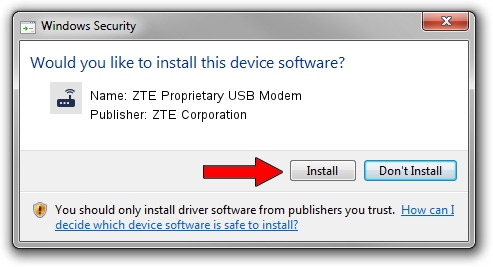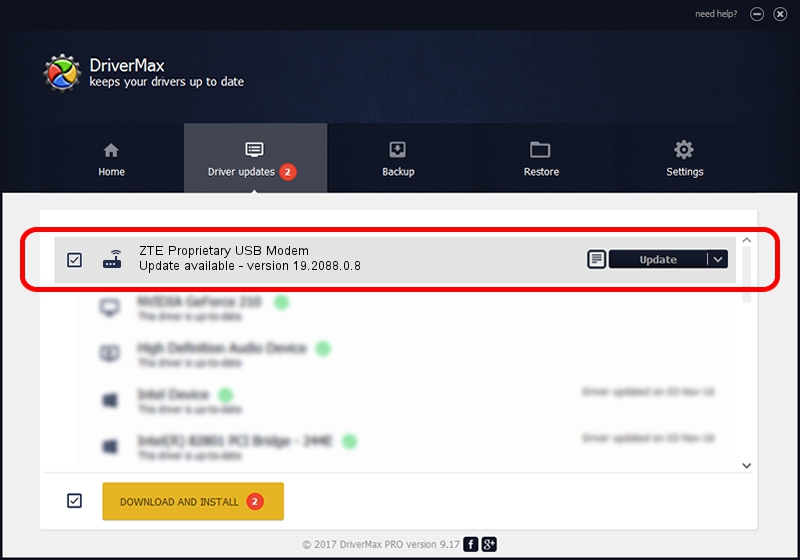Advertising seems to be blocked by your browser.
The ads help us provide this software and web site to you for free.
Please support our project by allowing our site to show ads.
Home /
Manufacturers /
ZTE Corporation /
ZTE Proprietary USB Modem /
USB/VID_19D2&PID_FFEC&MI_03 /
19.2088.0.8 Apr 16, 2013
ZTE Corporation ZTE Proprietary USB Modem how to download and install the driver
ZTE Proprietary USB Modem is a Modem device. This driver was developed by ZTE Corporation. USB/VID_19D2&PID_FFEC&MI_03 is the matching hardware id of this device.
1. Manually install ZTE Corporation ZTE Proprietary USB Modem driver
- Download the setup file for ZTE Corporation ZTE Proprietary USB Modem driver from the link below. This is the download link for the driver version 19.2088.0.8 dated 2013-04-16.
- Run the driver installation file from a Windows account with administrative rights. If your User Access Control (UAC) is running then you will have to confirm the installation of the driver and run the setup with administrative rights.
- Go through the driver installation wizard, which should be quite straightforward. The driver installation wizard will scan your PC for compatible devices and will install the driver.
- Restart your computer and enjoy the new driver, as you can see it was quite smple.
This driver was installed by many users and received an average rating of 3.2 stars out of 72947 votes.
2. Installing the ZTE Corporation ZTE Proprietary USB Modem driver using DriverMax: the easy way
The advantage of using DriverMax is that it will setup the driver for you in the easiest possible way and it will keep each driver up to date, not just this one. How can you install a driver with DriverMax? Let's see!
- Start DriverMax and push on the yellow button that says ~SCAN FOR DRIVER UPDATES NOW~. Wait for DriverMax to scan and analyze each driver on your computer.
- Take a look at the list of detected driver updates. Search the list until you find the ZTE Corporation ZTE Proprietary USB Modem driver. Click the Update button.
- Finished installing the driver!

Jul 29 2016 10:30PM / Written by Daniel Statescu for DriverMax
follow @DanielStatescu