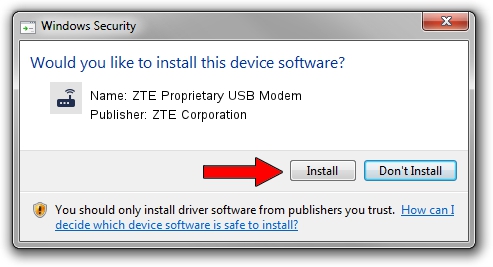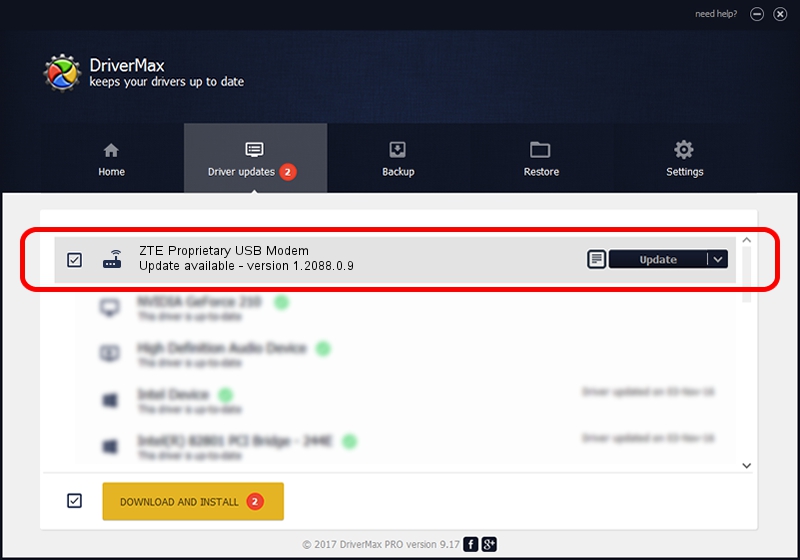Advertising seems to be blocked by your browser.
The ads help us provide this software and web site to you for free.
Please support our project by allowing our site to show ads.
Home /
Manufacturers /
ZTE Corporation /
ZTE Proprietary USB Modem /
USB/VID_19D2&PID_2003&MI_03 /
1.2088.0.9 Apr 02, 2012
ZTE Corporation ZTE Proprietary USB Modem driver download and installation
ZTE Proprietary USB Modem is a Modem device. This Windows driver was developed by ZTE Corporation. The hardware id of this driver is USB/VID_19D2&PID_2003&MI_03; this string has to match your hardware.
1. ZTE Corporation ZTE Proprietary USB Modem driver - how to install it manually
- Download the driver setup file for ZTE Corporation ZTE Proprietary USB Modem driver from the link below. This is the download link for the driver version 1.2088.0.9 dated 2012-04-02.
- Run the driver setup file from a Windows account with administrative rights. If your User Access Control (UAC) is enabled then you will have to confirm the installation of the driver and run the setup with administrative rights.
- Follow the driver installation wizard, which should be pretty straightforward. The driver installation wizard will scan your PC for compatible devices and will install the driver.
- Restart your computer and enjoy the updated driver, as you can see it was quite smple.
Driver rating 3.5 stars out of 6401 votes.
2. How to install ZTE Corporation ZTE Proprietary USB Modem driver using DriverMax
The most important advantage of using DriverMax is that it will setup the driver for you in just a few seconds and it will keep each driver up to date, not just this one. How easy can you install a driver using DriverMax? Let's follow a few steps!
- Start DriverMax and press on the yellow button that says ~SCAN FOR DRIVER UPDATES NOW~. Wait for DriverMax to scan and analyze each driver on your computer.
- Take a look at the list of available driver updates. Scroll the list down until you find the ZTE Corporation ZTE Proprietary USB Modem driver. Click the Update button.
- That's it, you installed your first driver!

Jul 1 2016 12:00PM / Written by Daniel Statescu for DriverMax
follow @DanielStatescu