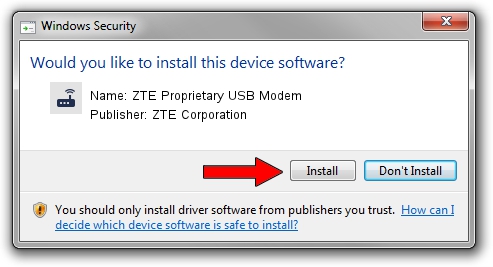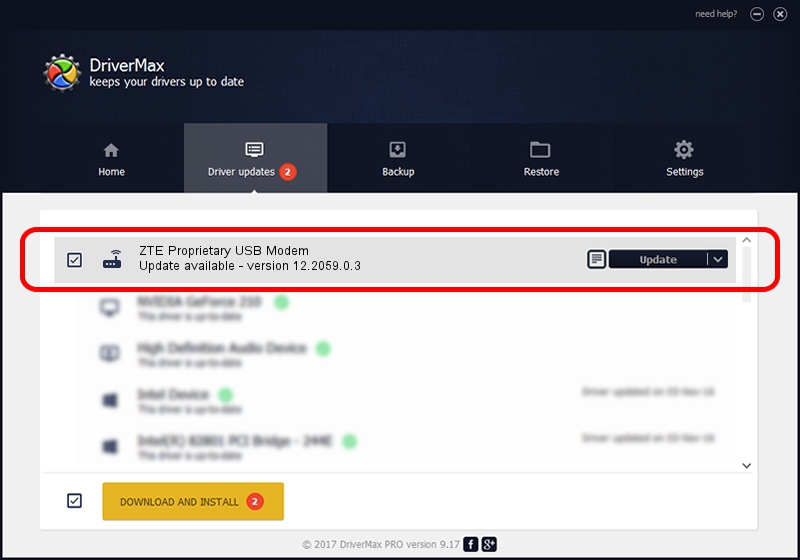Advertising seems to be blocked by your browser.
The ads help us provide this software and web site to you for free.
Please support our project by allowing our site to show ads.
Home /
Manufacturers /
ZTE Corporation /
ZTE Proprietary USB Modem /
USB/VID_19D2&PID_2003&MI_03 /
12.2059.0.3 Feb 22, 2010
ZTE Corporation ZTE Proprietary USB Modem how to download and install the driver
ZTE Proprietary USB Modem is a Modem device. The Windows version of this driver was developed by ZTE Corporation. USB/VID_19D2&PID_2003&MI_03 is the matching hardware id of this device.
1. Install ZTE Corporation ZTE Proprietary USB Modem driver manually
- Download the driver setup file for ZTE Corporation ZTE Proprietary USB Modem driver from the link below. This download link is for the driver version 12.2059.0.3 released on 2010-02-22.
- Start the driver setup file from a Windows account with administrative rights. If your User Access Control (UAC) is enabled then you will have to accept of the driver and run the setup with administrative rights.
- Go through the driver installation wizard, which should be pretty easy to follow. The driver installation wizard will analyze your PC for compatible devices and will install the driver.
- Restart your computer and enjoy the updated driver, as you can see it was quite smple.
This driver was installed by many users and received an average rating of 3.4 stars out of 84721 votes.
2. Installing the ZTE Corporation ZTE Proprietary USB Modem driver using DriverMax: the easy way
The advantage of using DriverMax is that it will install the driver for you in the easiest possible way and it will keep each driver up to date, not just this one. How easy can you install a driver using DriverMax? Let's take a look!
- Start DriverMax and click on the yellow button that says ~SCAN FOR DRIVER UPDATES NOW~. Wait for DriverMax to analyze each driver on your computer.
- Take a look at the list of driver updates. Scroll the list down until you find the ZTE Corporation ZTE Proprietary USB Modem driver. Click the Update button.
- That's it, you installed your first driver!

Jul 8 2016 9:42AM / Written by Andreea Kartman for DriverMax
follow @DeeaKartman