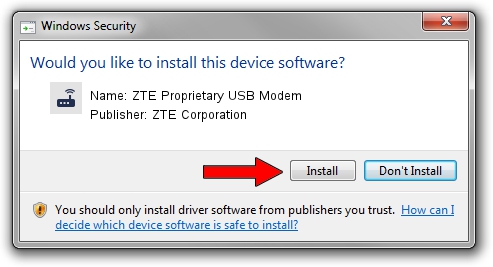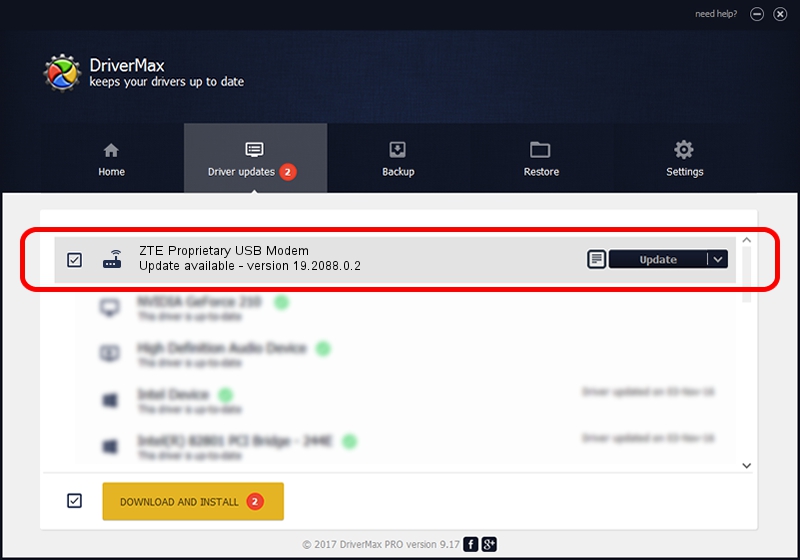Advertising seems to be blocked by your browser.
The ads help us provide this software and web site to you for free.
Please support our project by allowing our site to show ads.
Home /
Manufacturers /
ZTE Corporation /
ZTE Proprietary USB Modem /
USB/VID_19D2&PID_0162&MI_03 /
19.2088.0.2 Oct 30, 2012
ZTE Corporation ZTE Proprietary USB Modem - two ways of downloading and installing the driver
ZTE Proprietary USB Modem is a Modem hardware device. The developer of this driver was ZTE Corporation. The hardware id of this driver is USB/VID_19D2&PID_0162&MI_03; this string has to match your hardware.
1. ZTE Corporation ZTE Proprietary USB Modem - install the driver manually
- Download the driver setup file for ZTE Corporation ZTE Proprietary USB Modem driver from the link below. This download link is for the driver version 19.2088.0.2 dated 2012-10-30.
- Start the driver setup file from a Windows account with administrative rights. If your User Access Control (UAC) is started then you will have to confirm the installation of the driver and run the setup with administrative rights.
- Follow the driver installation wizard, which should be quite straightforward. The driver installation wizard will analyze your PC for compatible devices and will install the driver.
- Restart your PC and enjoy the new driver, as you can see it was quite smple.
This driver was rated with an average of 3.8 stars by 53506 users.
2. How to use DriverMax to install ZTE Corporation ZTE Proprietary USB Modem driver
The advantage of using DriverMax is that it will install the driver for you in just a few seconds and it will keep each driver up to date. How easy can you install a driver using DriverMax? Let's take a look!
- Open DriverMax and press on the yellow button named ~SCAN FOR DRIVER UPDATES NOW~. Wait for DriverMax to scan and analyze each driver on your computer.
- Take a look at the list of detected driver updates. Scroll the list down until you find the ZTE Corporation ZTE Proprietary USB Modem driver. Click the Update button.
- Enjoy using the updated driver! :)

Jul 10 2016 1:02AM / Written by Daniel Statescu for DriverMax
follow @DanielStatescu