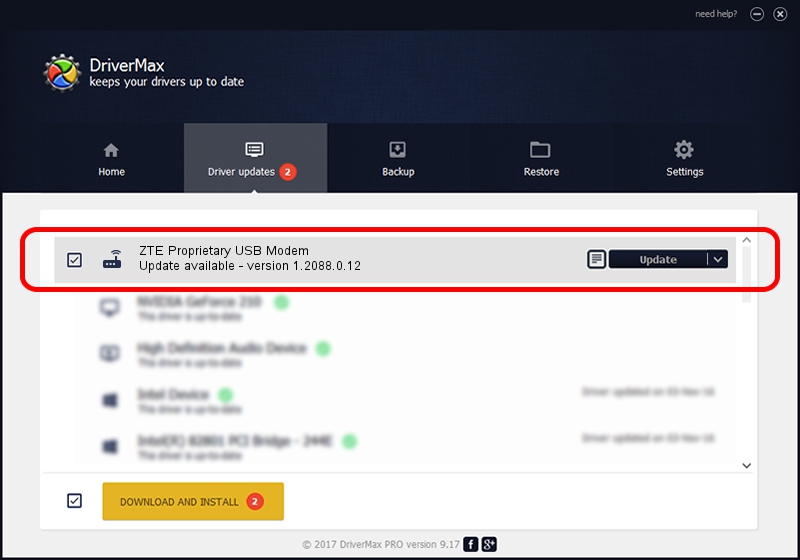Advertising seems to be blocked by your browser.
The ads help us provide this software and web site to you for free.
Please support our project by allowing our site to show ads.
Home /
Manufacturers /
ZTE Corporation /
ZTE Proprietary USB Modem /
USB/VID_19D2&PID_0145&MI_04 /
1.2088.0.12 Apr 13, 2012
Download and install ZTE Corporation ZTE Proprietary USB Modem driver
ZTE Proprietary USB Modem is a Modem device. The developer of this driver was ZTE Corporation. The hardware id of this driver is USB/VID_19D2&PID_0145&MI_04.
1. ZTE Corporation ZTE Proprietary USB Modem - install the driver manually
- Download the driver setup file for ZTE Corporation ZTE Proprietary USB Modem driver from the location below. This download link is for the driver version 1.2088.0.12 released on 2012-04-13.
- Run the driver installation file from a Windows account with administrative rights. If your User Access Control (UAC) is started then you will have to confirm the installation of the driver and run the setup with administrative rights.
- Follow the driver installation wizard, which should be quite easy to follow. The driver installation wizard will scan your PC for compatible devices and will install the driver.
- Restart your computer and enjoy the new driver, it is as simple as that.
This driver was installed by many users and received an average rating of 3.3 stars out of 73826 votes.
2. Installing the ZTE Corporation ZTE Proprietary USB Modem driver using DriverMax: the easy way
The most important advantage of using DriverMax is that it will setup the driver for you in just a few seconds and it will keep each driver up to date, not just this one. How easy can you install a driver with DriverMax? Let's see!
- Start DriverMax and click on the yellow button named ~SCAN FOR DRIVER UPDATES NOW~. Wait for DriverMax to scan and analyze each driver on your computer.
- Take a look at the list of available driver updates. Search the list until you locate the ZTE Corporation ZTE Proprietary USB Modem driver. Click the Update button.
- Enjoy using the updated driver! :)

Jun 26 2016 4:06AM / Written by Andreea Kartman for DriverMax
follow @DeeaKartman