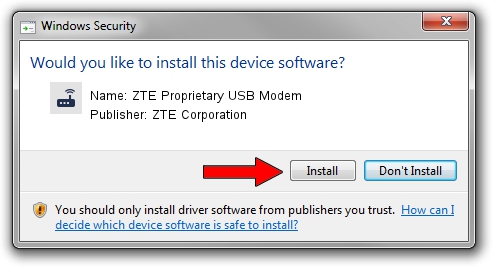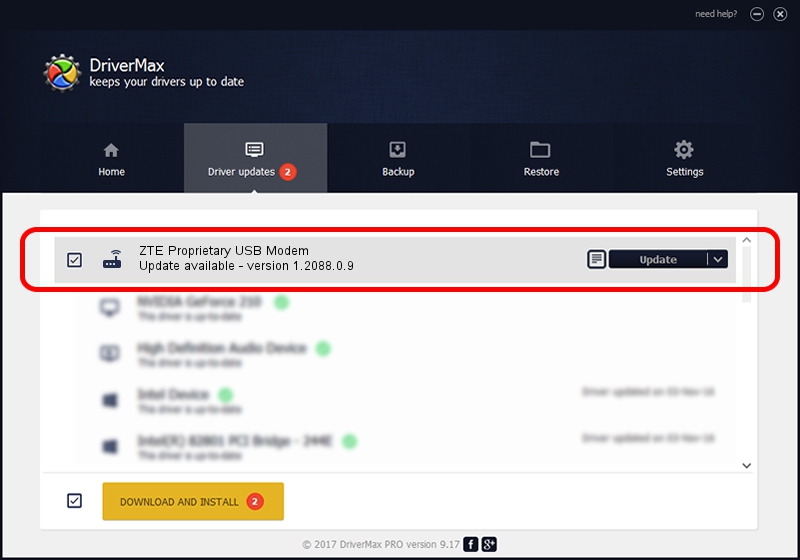Advertising seems to be blocked by your browser.
The ads help us provide this software and web site to you for free.
Please support our project by allowing our site to show ads.
Home /
Manufacturers /
ZTE Corporation /
ZTE Proprietary USB Modem /
USB/VID_19D2&PID_0066&MI_03 /
1.2088.0.9 Apr 02, 2012
Download and install ZTE Corporation ZTE Proprietary USB Modem driver
ZTE Proprietary USB Modem is a Modem device. This Windows driver was developed by ZTE Corporation. In order to make sure you are downloading the exact right driver the hardware id is USB/VID_19D2&PID_0066&MI_03.
1. ZTE Corporation ZTE Proprietary USB Modem - install the driver manually
- You can download from the link below the driver setup file for the ZTE Corporation ZTE Proprietary USB Modem driver. The archive contains version 1.2088.0.9 released on 2012-04-02 of the driver.
- Start the driver installer file from a user account with the highest privileges (rights). If your User Access Control (UAC) is running please accept of the driver and run the setup with administrative rights.
- Go through the driver setup wizard, which will guide you; it should be quite easy to follow. The driver setup wizard will scan your computer and will install the right driver.
- When the operation finishes shutdown and restart your PC in order to use the updated driver. It is as simple as that to install a Windows driver!
Driver rating 3.9 stars out of 7586 votes.
2. Installing the ZTE Corporation ZTE Proprietary USB Modem driver using DriverMax: the easy way
The most important advantage of using DriverMax is that it will setup the driver for you in the easiest possible way and it will keep each driver up to date. How easy can you install a driver using DriverMax? Let's see!
- Open DriverMax and click on the yellow button that says ~SCAN FOR DRIVER UPDATES NOW~. Wait for DriverMax to analyze each driver on your computer.
- Take a look at the list of driver updates. Search the list until you find the ZTE Corporation ZTE Proprietary USB Modem driver. Click on Update.
- That's all, the driver is now installed!

Jul 1 2016 12:00PM / Written by Dan Armano for DriverMax
follow @danarm