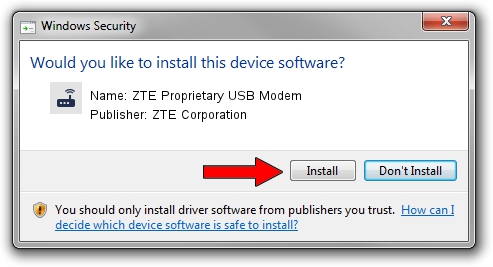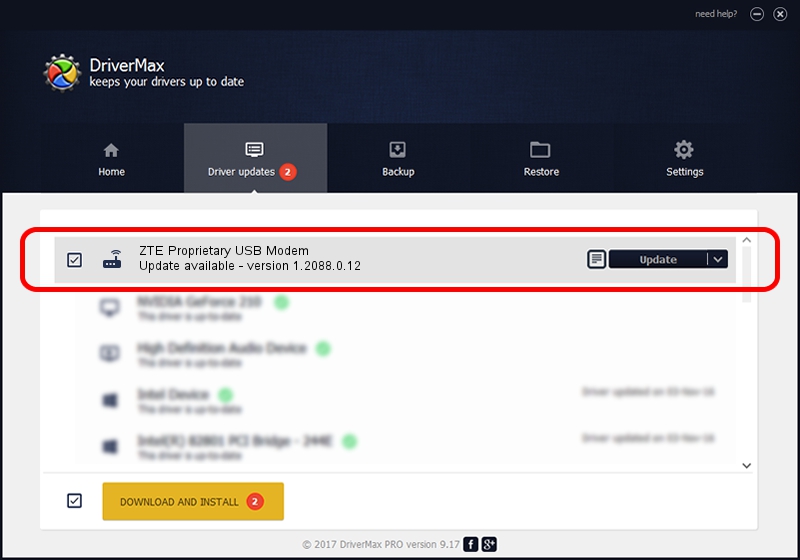Advertising seems to be blocked by your browser.
The ads help us provide this software and web site to you for free.
Please support our project by allowing our site to show ads.
Home /
Manufacturers /
ZTE Corporation /
ZTE Proprietary USB Modem /
USB/VID_19D2&PID_0049&MI_04 /
1.2088.0.12 Apr 13, 2012
ZTE Corporation ZTE Proprietary USB Modem driver download and installation
ZTE Proprietary USB Modem is a Modem device. This Windows driver was developed by ZTE Corporation. In order to make sure you are downloading the exact right driver the hardware id is USB/VID_19D2&PID_0049&MI_04.
1. How to manually install ZTE Corporation ZTE Proprietary USB Modem driver
- Download the driver setup file for ZTE Corporation ZTE Proprietary USB Modem driver from the location below. This is the download link for the driver version 1.2088.0.12 released on 2012-04-13.
- Start the driver setup file from a Windows account with the highest privileges (rights). If your User Access Control (UAC) is started then you will have to accept of the driver and run the setup with administrative rights.
- Follow the driver setup wizard, which should be pretty easy to follow. The driver setup wizard will scan your PC for compatible devices and will install the driver.
- Restart your PC and enjoy the fresh driver, it is as simple as that.
This driver was installed by many users and received an average rating of 3.1 stars out of 74724 votes.
2. The easy way: using DriverMax to install ZTE Corporation ZTE Proprietary USB Modem driver
The advantage of using DriverMax is that it will setup the driver for you in the easiest possible way and it will keep each driver up to date, not just this one. How can you install a driver using DriverMax? Let's take a look!
- Start DriverMax and push on the yellow button that says ~SCAN FOR DRIVER UPDATES NOW~. Wait for DriverMax to scan and analyze each driver on your PC.
- Take a look at the list of available driver updates. Scroll the list down until you locate the ZTE Corporation ZTE Proprietary USB Modem driver. Click on Update.
- Finished installing the driver!

Jun 26 2016 4:08AM / Written by Dan Armano for DriverMax
follow @danarm