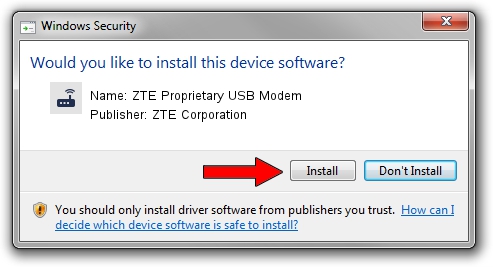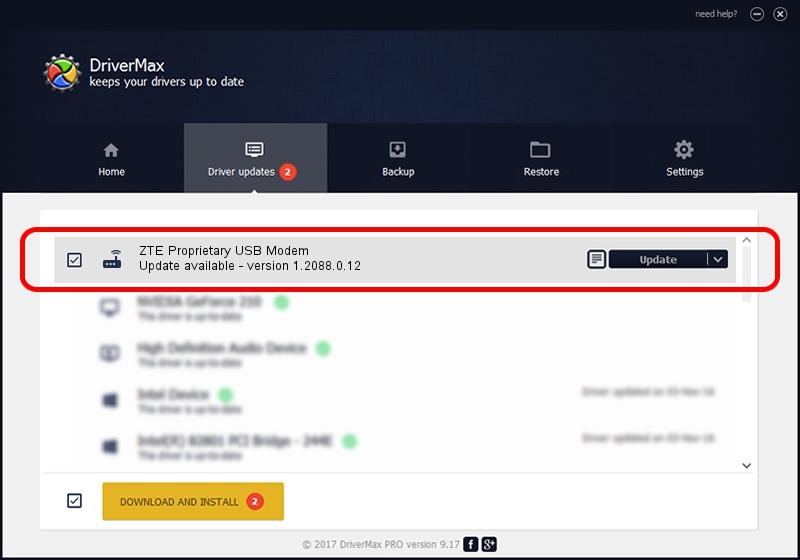Advertising seems to be blocked by your browser.
The ads help us provide this software and web site to you for free.
Please support our project by allowing our site to show ads.
Home /
Manufacturers /
ZTE Corporation /
ZTE Proprietary USB Modem /
USB/VID_19D2&PID_0021&MI_03 /
1.2088.0.12 Apr 13, 2012
ZTE Corporation ZTE Proprietary USB Modem how to download and install the driver
ZTE Proprietary USB Modem is a Modem hardware device. This driver was developed by ZTE Corporation. The hardware id of this driver is USB/VID_19D2&PID_0021&MI_03; this string has to match your hardware.
1. ZTE Corporation ZTE Proprietary USB Modem driver - how to install it manually
- You can download from the link below the driver installer file for the ZTE Corporation ZTE Proprietary USB Modem driver. The archive contains version 1.2088.0.12 dated 2012-04-13 of the driver.
- Start the driver installer file from a user account with administrative rights. If your User Access Control (UAC) is started please confirm the installation of the driver and run the setup with administrative rights.
- Go through the driver setup wizard, which will guide you; it should be quite easy to follow. The driver setup wizard will analyze your PC and will install the right driver.
- When the operation finishes restart your PC in order to use the updated driver. As you can see it was quite smple to install a Windows driver!
Driver rating 3.2 stars out of 74633 votes.
2. Using DriverMax to install ZTE Corporation ZTE Proprietary USB Modem driver
The advantage of using DriverMax is that it will setup the driver for you in just a few seconds and it will keep each driver up to date. How easy can you install a driver using DriverMax? Let's take a look!
- Open DriverMax and push on the yellow button named ~SCAN FOR DRIVER UPDATES NOW~. Wait for DriverMax to scan and analyze each driver on your PC.
- Take a look at the list of driver updates. Scroll the list down until you find the ZTE Corporation ZTE Proprietary USB Modem driver. Click the Update button.
- Enjoy using the updated driver! :)

Jun 26 2016 4:08AM / Written by Daniel Statescu for DriverMax
follow @DanielStatescu