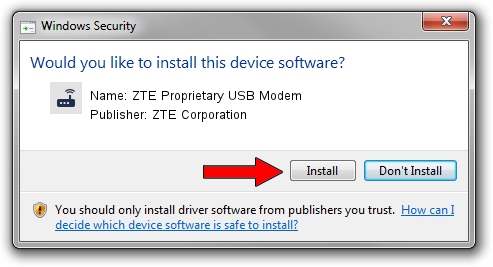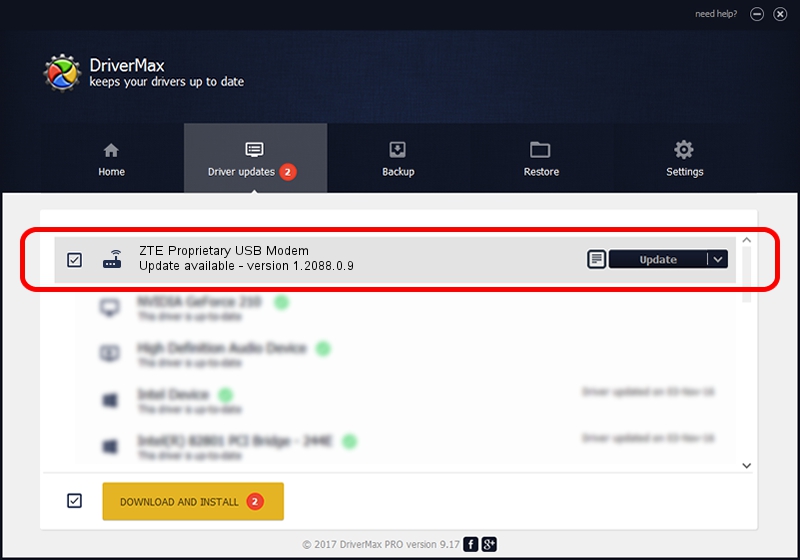Advertising seems to be blocked by your browser.
The ads help us provide this software and web site to you for free.
Please support our project by allowing our site to show ads.
Home /
Manufacturers /
ZTE Corporation /
ZTE Proprietary USB Modem /
USB/VID_19D2&PID_0017&MI_02 /
1.2088.0.9 Apr 02, 2012
ZTE Corporation ZTE Proprietary USB Modem how to download and install the driver
ZTE Proprietary USB Modem is a Modem device. This Windows driver was developed by ZTE Corporation. In order to make sure you are downloading the exact right driver the hardware id is USB/VID_19D2&PID_0017&MI_02.
1. ZTE Corporation ZTE Proprietary USB Modem - install the driver manually
- You can download from the link below the driver installer file for the ZTE Corporation ZTE Proprietary USB Modem driver. The archive contains version 1.2088.0.9 dated 2012-04-02 of the driver.
- Run the driver installer file from a user account with administrative rights. If your User Access Control (UAC) is running please confirm the installation of the driver and run the setup with administrative rights.
- Follow the driver setup wizard, which will guide you; it should be quite easy to follow. The driver setup wizard will scan your PC and will install the right driver.
- When the operation finishes shutdown and restart your PC in order to use the updated driver. As you can see it was quite smple to install a Windows driver!
Driver rating 3.9 stars out of 6441 votes.
2. The easy way: using DriverMax to install ZTE Corporation ZTE Proprietary USB Modem driver
The most important advantage of using DriverMax is that it will install the driver for you in the easiest possible way and it will keep each driver up to date. How can you install a driver with DriverMax? Let's take a look!
- Open DriverMax and push on the yellow button that says ~SCAN FOR DRIVER UPDATES NOW~. Wait for DriverMax to analyze each driver on your computer.
- Take a look at the list of detected driver updates. Search the list until you find the ZTE Corporation ZTE Proprietary USB Modem driver. Click the Update button.
- That's it, you installed your first driver!

Jul 1 2016 12:00PM / Written by Andreea Kartman for DriverMax
follow @DeeaKartman