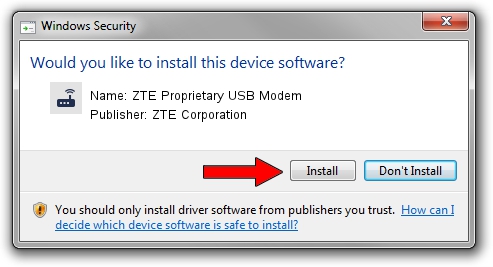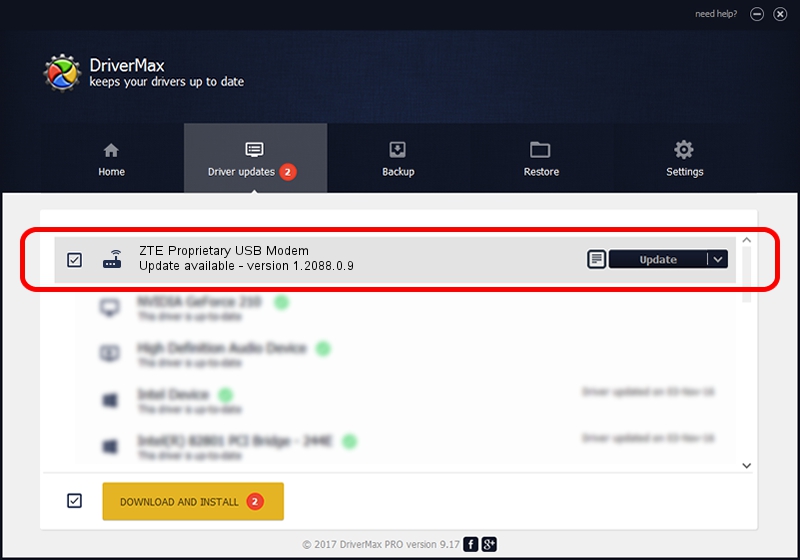Advertising seems to be blocked by your browser.
The ads help us provide this software and web site to you for free.
Please support our project by allowing our site to show ads.
Home /
Manufacturers /
ZTE Corporation /
ZTE Proprietary USB Modem /
USB/VID_19D2&PID_0015&MI_01 /
1.2088.0.9 Apr 02, 2012
ZTE Corporation ZTE Proprietary USB Modem how to download and install the driver
ZTE Proprietary USB Modem is a Modem device. The Windows version of this driver was developed by ZTE Corporation. In order to make sure you are downloading the exact right driver the hardware id is USB/VID_19D2&PID_0015&MI_01.
1. Manually install ZTE Corporation ZTE Proprietary USB Modem driver
- Download the driver setup file for ZTE Corporation ZTE Proprietary USB Modem driver from the location below. This is the download link for the driver version 1.2088.0.9 dated 2012-04-02.
- Run the driver setup file from a Windows account with administrative rights. If your User Access Control Service (UAC) is enabled then you will have to accept of the driver and run the setup with administrative rights.
- Follow the driver installation wizard, which should be quite straightforward. The driver installation wizard will analyze your PC for compatible devices and will install the driver.
- Restart your PC and enjoy the fresh driver, as you can see it was quite smple.
This driver was rated with an average of 3.3 stars by 7420 users.
2. How to use DriverMax to install ZTE Corporation ZTE Proprietary USB Modem driver
The advantage of using DriverMax is that it will setup the driver for you in the easiest possible way and it will keep each driver up to date. How easy can you install a driver with DriverMax? Let's follow a few steps!
- Open DriverMax and click on the yellow button that says ~SCAN FOR DRIVER UPDATES NOW~. Wait for DriverMax to analyze each driver on your computer.
- Take a look at the list of available driver updates. Search the list until you find the ZTE Corporation ZTE Proprietary USB Modem driver. Click on Update.
- Finished installing the driver!