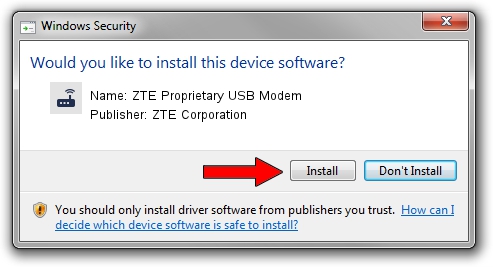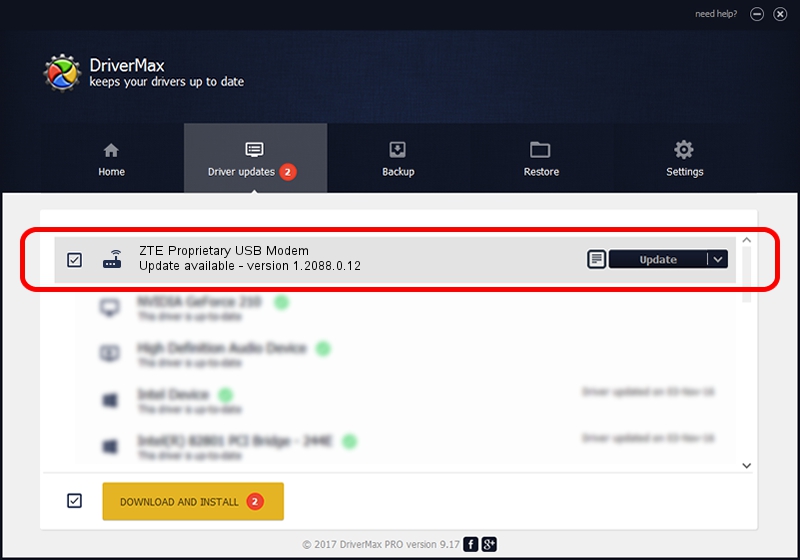Advertising seems to be blocked by your browser.
The ads help us provide this software and web site to you for free.
Please support our project by allowing our site to show ads.
Home /
Manufacturers /
ZTE Corporation /
ZTE Proprietary USB Modem /
USB/VID_19D2&PID_0002&MI_02 /
1.2088.0.12 Apr 13, 2012
Download and install ZTE Corporation ZTE Proprietary USB Modem driver
ZTE Proprietary USB Modem is a Modem device. This Windows driver was developed by ZTE Corporation. The hardware id of this driver is USB/VID_19D2&PID_0002&MI_02.
1. Manually install ZTE Corporation ZTE Proprietary USB Modem driver
- You can download from the link below the driver setup file for the ZTE Corporation ZTE Proprietary USB Modem driver. The archive contains version 1.2088.0.12 released on 2012-04-13 of the driver.
- Start the driver installer file from a user account with the highest privileges (rights). If your User Access Control (UAC) is enabled please accept of the driver and run the setup with administrative rights.
- Follow the driver setup wizard, which will guide you; it should be quite easy to follow. The driver setup wizard will scan your PC and will install the right driver.
- When the operation finishes restart your computer in order to use the updated driver. As you can see it was quite smple to install a Windows driver!
This driver was installed by many users and received an average rating of 3.8 stars out of 74802 votes.
2. How to use DriverMax to install ZTE Corporation ZTE Proprietary USB Modem driver
The advantage of using DriverMax is that it will setup the driver for you in just a few seconds and it will keep each driver up to date. How easy can you install a driver using DriverMax? Let's take a look!
- Start DriverMax and press on the yellow button named ~SCAN FOR DRIVER UPDATES NOW~. Wait for DriverMax to scan and analyze each driver on your PC.
- Take a look at the list of available driver updates. Search the list until you find the ZTE Corporation ZTE Proprietary USB Modem driver. Click on Update.
- That's all, the driver is now installed!

Jun 26 2016 4:07AM / Written by Daniel Statescu for DriverMax
follow @DanielStatescu