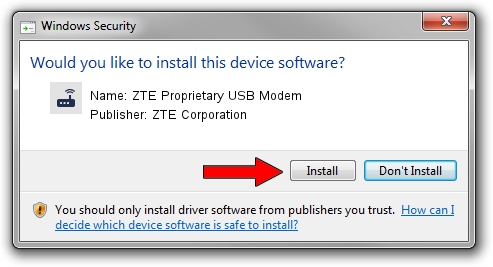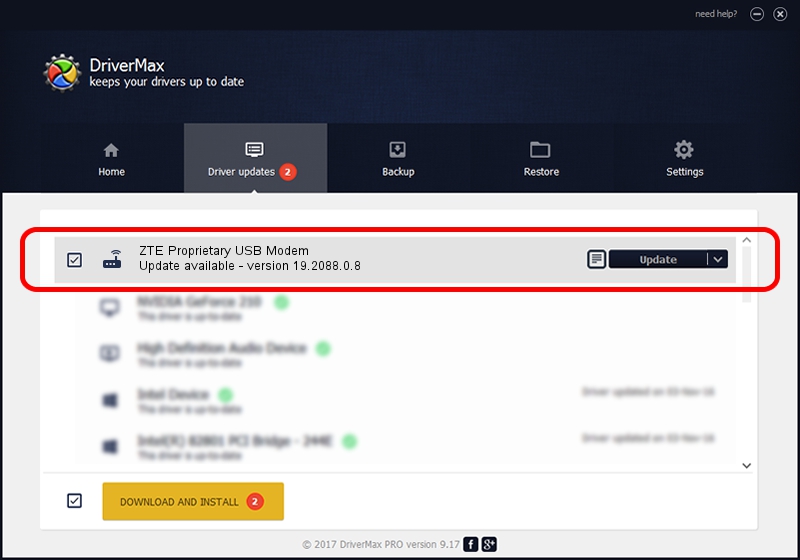Advertising seems to be blocked by your browser.
The ads help us provide this software and web site to you for free.
Please support our project by allowing our site to show ads.
Home /
Manufacturers /
ZTE Corporation /
ZTE Proprietary USB Modem /
USB/VID_19D2&PID_0001&MI_00 /
19.2088.0.8 Apr 16, 2013
ZTE Corporation ZTE Proprietary USB Modem driver download and installation
ZTE Proprietary USB Modem is a Modem device. The developer of this driver was ZTE Corporation. The hardware id of this driver is USB/VID_19D2&PID_0001&MI_00.
1. Install ZTE Corporation ZTE Proprietary USB Modem driver manually
- Download the driver setup file for ZTE Corporation ZTE Proprietary USB Modem driver from the link below. This is the download link for the driver version 19.2088.0.8 dated 2013-04-16.
- Start the driver installation file from a Windows account with the highest privileges (rights). If your User Access Control (UAC) is running then you will have to confirm the installation of the driver and run the setup with administrative rights.
- Go through the driver installation wizard, which should be quite straightforward. The driver installation wizard will analyze your PC for compatible devices and will install the driver.
- Shutdown and restart your PC and enjoy the new driver, as you can see it was quite smple.
This driver received an average rating of 3.6 stars out of 83848 votes.
2. How to install ZTE Corporation ZTE Proprietary USB Modem driver using DriverMax
The advantage of using DriverMax is that it will install the driver for you in the easiest possible way and it will keep each driver up to date. How easy can you install a driver with DriverMax? Let's take a look!
- Start DriverMax and press on the yellow button that says ~SCAN FOR DRIVER UPDATES NOW~. Wait for DriverMax to scan and analyze each driver on your PC.
- Take a look at the list of detected driver updates. Scroll the list down until you locate the ZTE Corporation ZTE Proprietary USB Modem driver. Click the Update button.
- That's all, the driver is now installed!

Jul 23 2016 10:26AM / Written by Daniel Statescu for DriverMax
follow @DanielStatescu