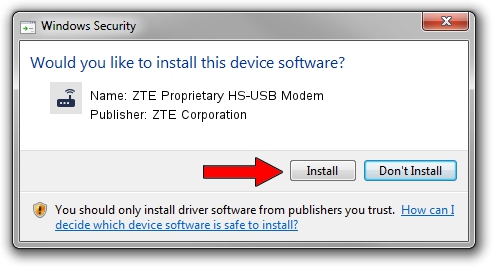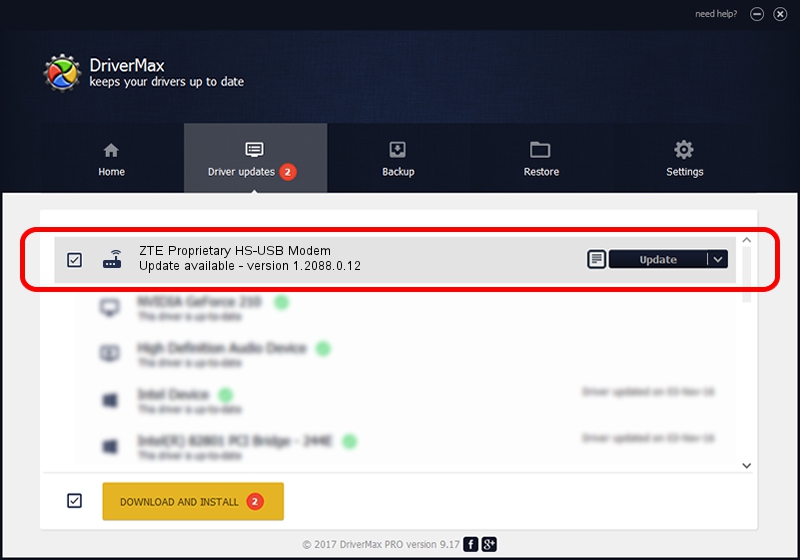Advertising seems to be blocked by your browser.
The ads help us provide this software and web site to you for free.
Please support our project by allowing our site to show ads.
Home /
Manufacturers /
ZTE Corporation /
ZTE Proprietary HS-USB Modem /
USB/VID_19D2&PID_0128&MI_04 /
1.2088.0.12 Apr 13, 2012
Download and install ZTE Corporation ZTE Proprietary HS-USB Modem driver
ZTE Proprietary HS-USB Modem is a Modem device. This Windows driver was developed by ZTE Corporation. In order to make sure you are downloading the exact right driver the hardware id is USB/VID_19D2&PID_0128&MI_04.
1. Manually install ZTE Corporation ZTE Proprietary HS-USB Modem driver
- Download the driver setup file for ZTE Corporation ZTE Proprietary HS-USB Modem driver from the location below. This download link is for the driver version 1.2088.0.12 released on 2012-04-13.
- Start the driver installation file from a Windows account with the highest privileges (rights). If your User Access Control Service (UAC) is enabled then you will have to accept of the driver and run the setup with administrative rights.
- Follow the driver installation wizard, which should be quite easy to follow. The driver installation wizard will scan your PC for compatible devices and will install the driver.
- Restart your PC and enjoy the updated driver, it is as simple as that.
Driver rating 3 stars out of 73697 votes.
2. How to use DriverMax to install ZTE Corporation ZTE Proprietary HS-USB Modem driver
The advantage of using DriverMax is that it will install the driver for you in just a few seconds and it will keep each driver up to date, not just this one. How easy can you install a driver with DriverMax? Let's take a look!
- Start DriverMax and push on the yellow button named ~SCAN FOR DRIVER UPDATES NOW~. Wait for DriverMax to analyze each driver on your computer.
- Take a look at the list of driver updates. Search the list until you find the ZTE Corporation ZTE Proprietary HS-USB Modem driver. Click on Update.
- That's it, you installed your first driver!

Jun 26 2016 4:06AM / Written by Andreea Kartman for DriverMax
follow @DeeaKartman