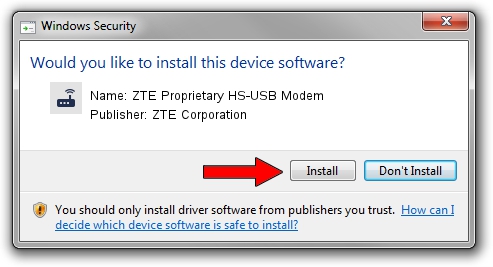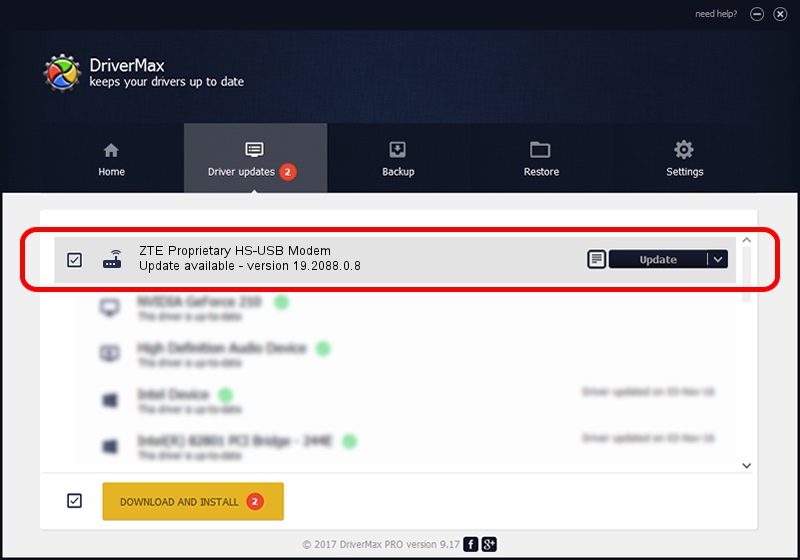Advertising seems to be blocked by your browser.
The ads help us provide this software and web site to you for free.
Please support our project by allowing our site to show ads.
Home /
Manufacturers /
ZTE Corporation /
ZTE Proprietary HS-USB Modem /
USB/VID_19D2&PID_0128&MI_04 /
19.2088.0.8 Apr 16, 2013
ZTE Corporation ZTE Proprietary HS-USB Modem - two ways of downloading and installing the driver
ZTE Proprietary HS-USB Modem is a Modem device. This Windows driver was developed by ZTE Corporation. In order to make sure you are downloading the exact right driver the hardware id is USB/VID_19D2&PID_0128&MI_04.
1. ZTE Corporation ZTE Proprietary HS-USB Modem - install the driver manually
- Download the driver setup file for ZTE Corporation ZTE Proprietary HS-USB Modem driver from the location below. This download link is for the driver version 19.2088.0.8 dated 2013-04-16.
- Run the driver setup file from a Windows account with the highest privileges (rights). If your UAC (User Access Control) is enabled then you will have to confirm the installation of the driver and run the setup with administrative rights.
- Follow the driver installation wizard, which should be quite easy to follow. The driver installation wizard will scan your PC for compatible devices and will install the driver.
- Shutdown and restart your computer and enjoy the updated driver, it is as simple as that.
Driver rating 3.4 stars out of 61533 votes.
2. The easy way: using DriverMax to install ZTE Corporation ZTE Proprietary HS-USB Modem driver
The advantage of using DriverMax is that it will setup the driver for you in the easiest possible way and it will keep each driver up to date. How can you install a driver with DriverMax? Let's take a look!
- Start DriverMax and push on the yellow button that says ~SCAN FOR DRIVER UPDATES NOW~. Wait for DriverMax to analyze each driver on your computer.
- Take a look at the list of driver updates. Scroll the list down until you find the ZTE Corporation ZTE Proprietary HS-USB Modem driver. Click the Update button.
- Finished installing the driver!

Jul 22 2016 6:47AM / Written by Daniel Statescu for DriverMax
follow @DanielStatescu