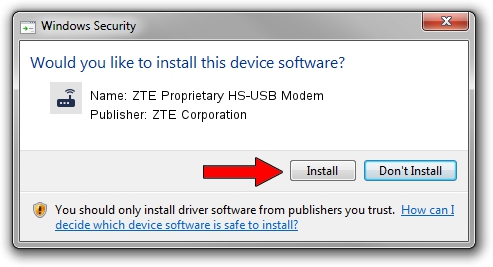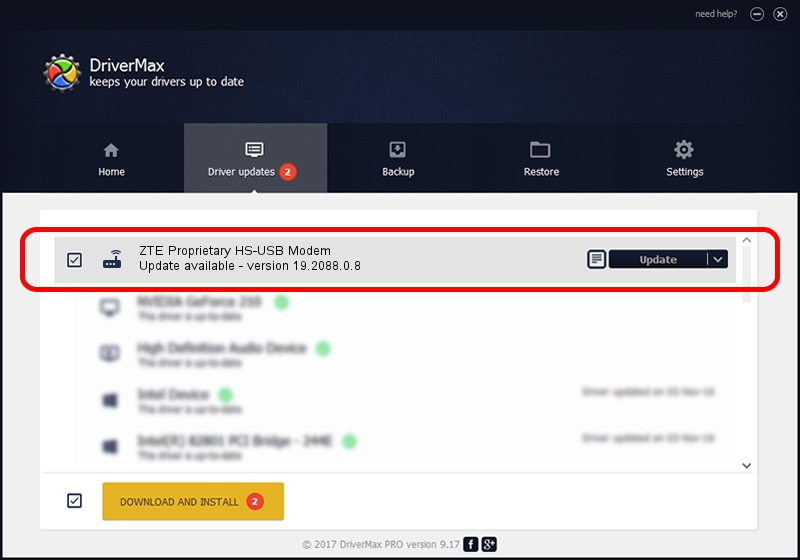Advertising seems to be blocked by your browser.
The ads help us provide this software and web site to you for free.
Please support our project by allowing our site to show ads.
Home /
Manufacturers /
ZTE Corporation /
ZTE Proprietary HS-USB Modem /
USB/VID_19D2&PID_0061&MI_03 /
19.2088.0.8 Apr 16, 2013
Download and install ZTE Corporation ZTE Proprietary HS-USB Modem driver
ZTE Proprietary HS-USB Modem is a Modem hardware device. The developer of this driver was ZTE Corporation. USB/VID_19D2&PID_0061&MI_03 is the matching hardware id of this device.
1. ZTE Corporation ZTE Proprietary HS-USB Modem driver - how to install it manually
- You can download from the link below the driver installer file for the ZTE Corporation ZTE Proprietary HS-USB Modem driver. The archive contains version 19.2088.0.8 released on 2013-04-16 of the driver.
- Run the driver installer file from a user account with the highest privileges (rights). If your User Access Control Service (UAC) is running please accept of the driver and run the setup with administrative rights.
- Follow the driver installation wizard, which will guide you; it should be pretty easy to follow. The driver installation wizard will scan your PC and will install the right driver.
- When the operation finishes restart your PC in order to use the updated driver. As you can see it was quite smple to install a Windows driver!
This driver was rated with an average of 3.4 stars by 72138 users.
2. The easy way: using DriverMax to install ZTE Corporation ZTE Proprietary HS-USB Modem driver
The advantage of using DriverMax is that it will setup the driver for you in just a few seconds and it will keep each driver up to date. How can you install a driver using DriverMax? Let's see!
- Start DriverMax and click on the yellow button that says ~SCAN FOR DRIVER UPDATES NOW~. Wait for DriverMax to scan and analyze each driver on your PC.
- Take a look at the list of driver updates. Scroll the list down until you locate the ZTE Corporation ZTE Proprietary HS-USB Modem driver. Click the Update button.
- Finished installing the driver!

Jul 29 2016 10:34PM / Written by Daniel Statescu for DriverMax
follow @DanielStatescu