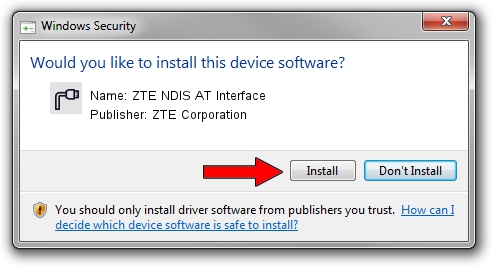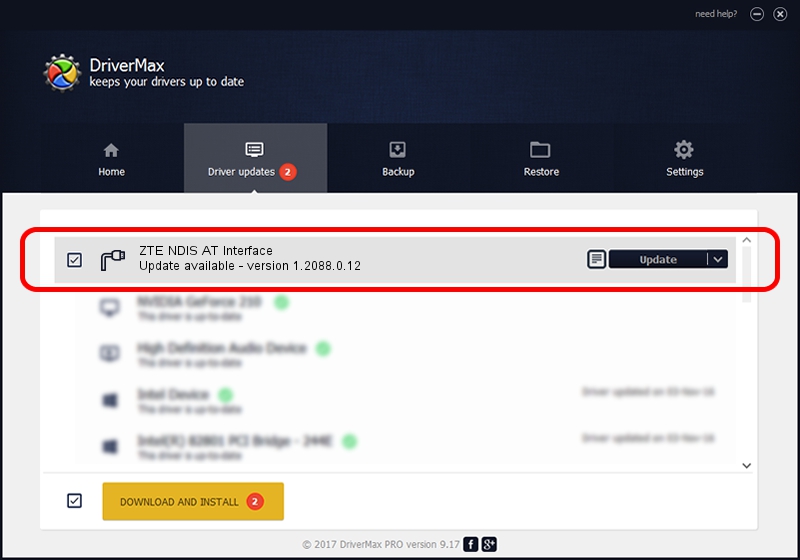Advertising seems to be blocked by your browser.
The ads help us provide this software and web site to you for free.
Please support our project by allowing our site to show ads.
Home /
Manufacturers /
ZTE Corporation /
ZTE NDIS AT Interface /
USB/VID_19D2&PID_1256&MI_02 /
1.2088.0.12 Apr 13, 2012
Driver for ZTE Corporation ZTE NDIS AT Interface - downloading and installing it
ZTE NDIS AT Interface is a Ports device. This Windows driver was developed by ZTE Corporation. The hardware id of this driver is USB/VID_19D2&PID_1256&MI_02; this string has to match your hardware.
1. Install ZTE Corporation ZTE NDIS AT Interface driver manually
- You can download from the link below the driver setup file for the ZTE Corporation ZTE NDIS AT Interface driver. The archive contains version 1.2088.0.12 released on 2012-04-13 of the driver.
- Start the driver installer file from a user account with administrative rights. If your User Access Control (UAC) is started please confirm the installation of the driver and run the setup with administrative rights.
- Follow the driver setup wizard, which will guide you; it should be quite easy to follow. The driver setup wizard will scan your computer and will install the right driver.
- When the operation finishes restart your computer in order to use the updated driver. It is as simple as that to install a Windows driver!
This driver was rated with an average of 3.1 stars by 75443 users.
2. How to install ZTE Corporation ZTE NDIS AT Interface driver using DriverMax
The advantage of using DriverMax is that it will install the driver for you in just a few seconds and it will keep each driver up to date, not just this one. How can you install a driver using DriverMax? Let's take a look!
- Open DriverMax and press on the yellow button that says ~SCAN FOR DRIVER UPDATES NOW~. Wait for DriverMax to scan and analyze each driver on your computer.
- Take a look at the list of available driver updates. Scroll the list down until you locate the ZTE Corporation ZTE NDIS AT Interface driver. Click on Update.
- Finished installing the driver!

Jun 26 2016 3:58AM / Written by Daniel Statescu for DriverMax
follow @DanielStatescu