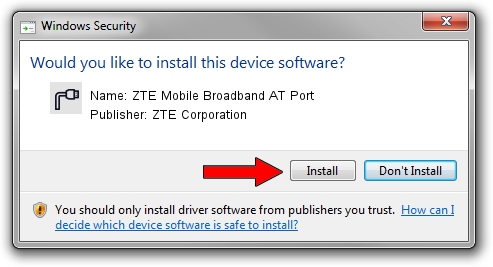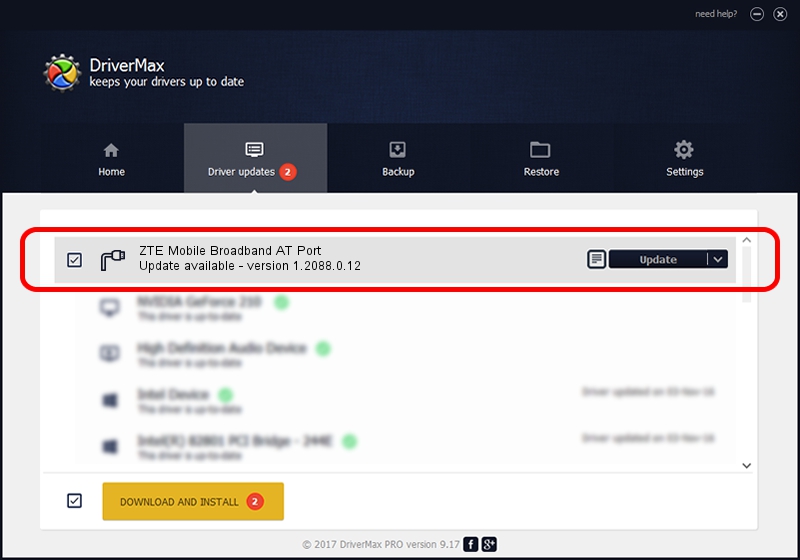Advertising seems to be blocked by your browser.
The ads help us provide this software and web site to you for free.
Please support our project by allowing our site to show ads.
Home /
Manufacturers /
ZTE Corporation /
ZTE Mobile Broadband AT Port /
USB/VID_19D2&PID_0326&MI_02 /
1.2088.0.12 Apr 13, 2012
ZTE Corporation ZTE Mobile Broadband AT Port how to download and install the driver
ZTE Mobile Broadband AT Port is a Ports device. The Windows version of this driver was developed by ZTE Corporation. USB/VID_19D2&PID_0326&MI_02 is the matching hardware id of this device.
1. How to manually install ZTE Corporation ZTE Mobile Broadband AT Port driver
- Download the setup file for ZTE Corporation ZTE Mobile Broadband AT Port driver from the link below. This download link is for the driver version 1.2088.0.12 released on 2012-04-13.
- Start the driver setup file from a Windows account with the highest privileges (rights). If your User Access Control (UAC) is enabled then you will have to accept of the driver and run the setup with administrative rights.
- Go through the driver installation wizard, which should be pretty easy to follow. The driver installation wizard will scan your PC for compatible devices and will install the driver.
- Shutdown and restart your computer and enjoy the updated driver, it is as simple as that.
This driver was rated with an average of 3.4 stars by 74219 users.
2. Installing the ZTE Corporation ZTE Mobile Broadband AT Port driver using DriverMax: the easy way
The advantage of using DriverMax is that it will setup the driver for you in the easiest possible way and it will keep each driver up to date, not just this one. How can you install a driver with DriverMax? Let's follow a few steps!
- Open DriverMax and click on the yellow button named ~SCAN FOR DRIVER UPDATES NOW~. Wait for DriverMax to scan and analyze each driver on your computer.
- Take a look at the list of driver updates. Search the list until you locate the ZTE Corporation ZTE Mobile Broadband AT Port driver. Click on Update.
- Finished installing the driver!

Jun 26 2016 4:04AM / Written by Daniel Statescu for DriverMax
follow @DanielStatescu