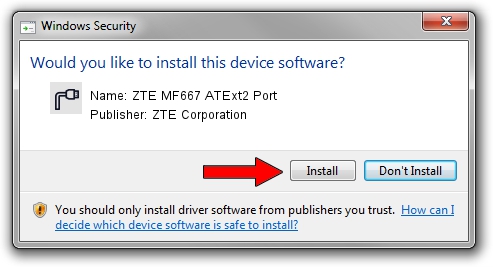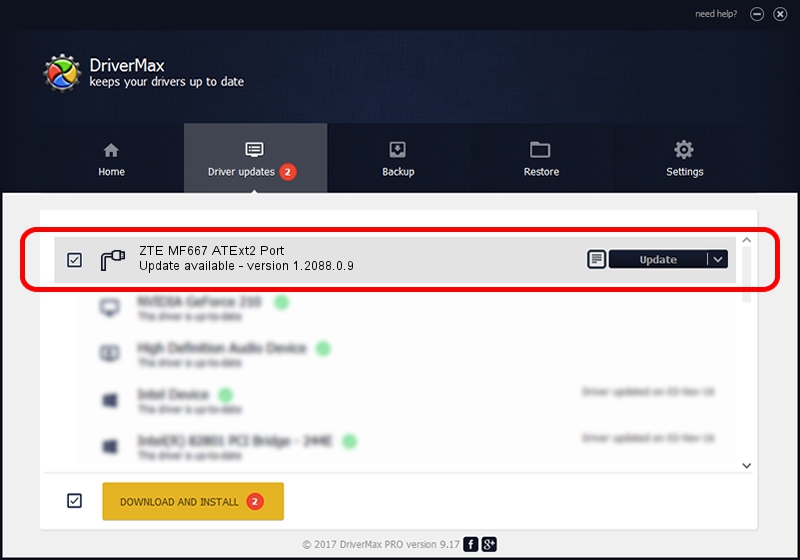Advertising seems to be blocked by your browser.
The ads help us provide this software and web site to you for free.
Please support our project by allowing our site to show ads.
Home /
Manufacturers /
ZTE Corporation /
ZTE MF667 ATExt2 Port /
USB/VID_19D2&PID_1270&MI_02 /
1.2088.0.9 Apr 02, 2012
Download and install ZTE Corporation ZTE MF667 ATExt2 Port driver
ZTE MF667 ATExt2 Port is a Ports device. The Windows version of this driver was developed by ZTE Corporation. In order to make sure you are downloading the exact right driver the hardware id is USB/VID_19D2&PID_1270&MI_02.
1. How to manually install ZTE Corporation ZTE MF667 ATExt2 Port driver
- You can download from the link below the driver installer file for the ZTE Corporation ZTE MF667 ATExt2 Port driver. The archive contains version 1.2088.0.9 released on 2012-04-02 of the driver.
- Run the driver installer file from a user account with administrative rights. If your User Access Control Service (UAC) is enabled please accept of the driver and run the setup with administrative rights.
- Go through the driver installation wizard, which will guide you; it should be pretty easy to follow. The driver installation wizard will analyze your PC and will install the right driver.
- When the operation finishes shutdown and restart your computer in order to use the updated driver. It is as simple as that to install a Windows driver!
Driver rating 3.3 stars out of 5525 votes.
2. Installing the ZTE Corporation ZTE MF667 ATExt2 Port driver using DriverMax: the easy way
The advantage of using DriverMax is that it will install the driver for you in just a few seconds and it will keep each driver up to date, not just this one. How easy can you install a driver with DriverMax? Let's see!
- Start DriverMax and click on the yellow button named ~SCAN FOR DRIVER UPDATES NOW~. Wait for DriverMax to analyze each driver on your computer.
- Take a look at the list of driver updates. Scroll the list down until you find the ZTE Corporation ZTE MF667 ATExt2 Port driver. Click the Update button.
- Finished installing the driver!

Jul 1 2016 12:04PM / Written by Dan Armano for DriverMax
follow @danarm