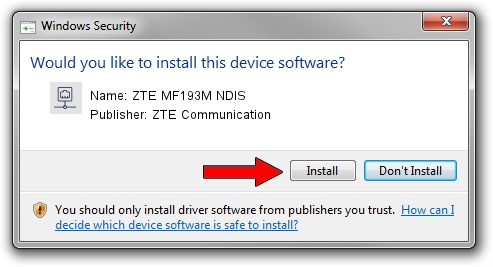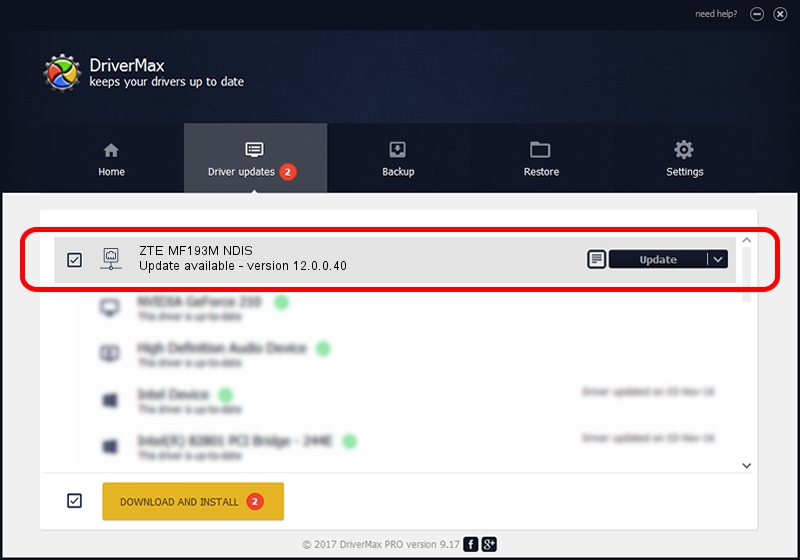Advertising seems to be blocked by your browser.
The ads help us provide this software and web site to you for free.
Please support our project by allowing our site to show ads.
Home /
Manufacturers /
ZTE Communication /
ZTE MF193M NDIS /
USB/VID_19D2&PID_1533&MI_00 /
12.0.0.40 Apr 13, 2012
Driver for ZTE Communication ZTE MF193M NDIS - downloading and installing it
ZTE MF193M NDIS is a Network Adapters device. This driver was developed by ZTE Communication. In order to make sure you are downloading the exact right driver the hardware id is USB/VID_19D2&PID_1533&MI_00.
1. ZTE Communication ZTE MF193M NDIS driver - how to install it manually
- You can download from the link below the driver installer file for the ZTE Communication ZTE MF193M NDIS driver. The archive contains version 12.0.0.40 dated 2012-04-13 of the driver.
- Run the driver installer file from a user account with administrative rights. If your UAC (User Access Control) is running please accept of the driver and run the setup with administrative rights.
- Follow the driver setup wizard, which will guide you; it should be pretty easy to follow. The driver setup wizard will scan your computer and will install the right driver.
- When the operation finishes shutdown and restart your computer in order to use the updated driver. As you can see it was quite smple to install a Windows driver!
This driver was rated with an average of 3.5 stars by 74101 users.
2. Using DriverMax to install ZTE Communication ZTE MF193M NDIS driver
The advantage of using DriverMax is that it will install the driver for you in just a few seconds and it will keep each driver up to date, not just this one. How can you install a driver using DriverMax? Let's take a look!
- Open DriverMax and click on the yellow button that says ~SCAN FOR DRIVER UPDATES NOW~. Wait for DriverMax to analyze each driver on your PC.
- Take a look at the list of detected driver updates. Search the list until you find the ZTE Communication ZTE MF193M NDIS driver. Click on Update.
- Enjoy using the updated driver! :)

Jun 26 2016 4:04AM / Written by Daniel Statescu for DriverMax
follow @DanielStatescu