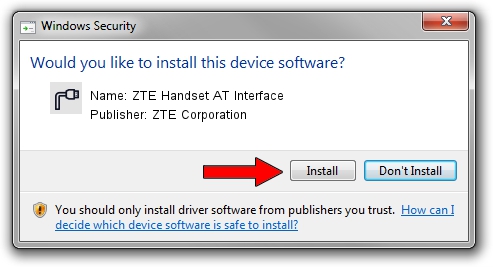Advertising seems to be blocked by your browser.
The ads help us provide this software and web site to you for free.
Please support our project by allowing our site to show ads.
Home /
Manufacturers /
ZTE Corporation /
ZTE Handset AT Interface /
USB/VID_19D2&PID_0342&MI_00 /
5.2088.1.1 Jun 20, 2012
Download and install ZTE Corporation ZTE Handset AT Interface driver
ZTE Handset AT Interface is a Ports hardware device. The Windows version of this driver was developed by ZTE Corporation. The hardware id of this driver is USB/VID_19D2&PID_0342&MI_00; this string has to match your hardware.
1. ZTE Corporation ZTE Handset AT Interface driver - how to install it manually
- Download the driver setup file for ZTE Corporation ZTE Handset AT Interface driver from the location below. This download link is for the driver version 5.2088.1.1 dated 2012-06-20.
- Start the driver installation file from a Windows account with administrative rights. If your User Access Control Service (UAC) is running then you will have to confirm the installation of the driver and run the setup with administrative rights.
- Follow the driver installation wizard, which should be pretty straightforward. The driver installation wizard will scan your PC for compatible devices and will install the driver.
- Shutdown and restart your computer and enjoy the new driver, it is as simple as that.
Driver rating 3.7 stars out of 26502 votes.
2. How to use DriverMax to install ZTE Corporation ZTE Handset AT Interface driver
The advantage of using DriverMax is that it will setup the driver for you in just a few seconds and it will keep each driver up to date, not just this one. How easy can you install a driver using DriverMax? Let's follow a few steps!
- Start DriverMax and push on the yellow button named ~SCAN FOR DRIVER UPDATES NOW~. Wait for DriverMax to analyze each driver on your computer.
- Take a look at the list of detected driver updates. Scroll the list down until you find the ZTE Corporation ZTE Handset AT Interface driver. Click on Update.
- Finished installing the driver!

Jul 17 2016 9:47PM / Written by Daniel Statescu for DriverMax
follow @DanielStatescu