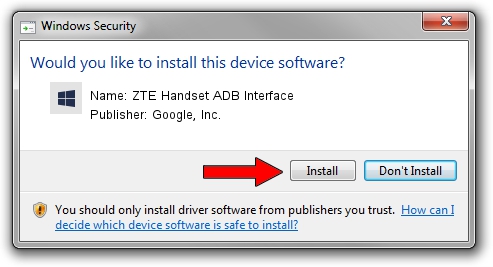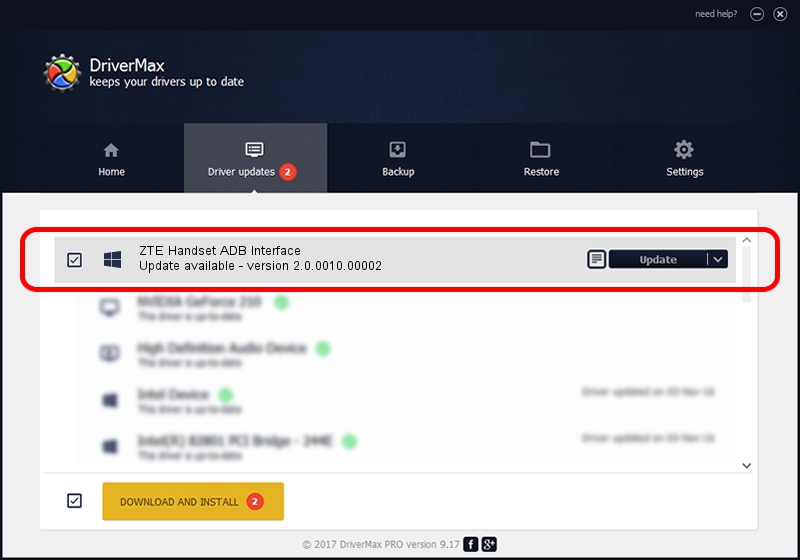Advertising seems to be blocked by your browser.
The ads help us provide this software and web site to you for free.
Please support our project by allowing our site to show ads.
Home /
Manufacturers /
Google, Inc. /
ZTE Handset ADB Interface /
USB/VID_19D2&PID_0472&MI_01 /
2.0.0010.00002 Mar 17, 2014
Driver for Google, Inc. ZTE Handset ADB Interface - downloading and installing it
ZTE Handset ADB Interface is a Android Usb Device Class device. The developer of this driver was Google, Inc.. The hardware id of this driver is USB/VID_19D2&PID_0472&MI_01.
1. How to manually install Google, Inc. ZTE Handset ADB Interface driver
- You can download from the link below the driver setup file for the Google, Inc. ZTE Handset ADB Interface driver. The archive contains version 2.0.0010.00002 dated 2014-03-17 of the driver.
- Run the driver installer file from a user account with the highest privileges (rights). If your User Access Control Service (UAC) is started please accept of the driver and run the setup with administrative rights.
- Go through the driver setup wizard, which will guide you; it should be pretty easy to follow. The driver setup wizard will analyze your PC and will install the right driver.
- When the operation finishes restart your computer in order to use the updated driver. As you can see it was quite smple to install a Windows driver!
Driver rating 3.5 stars out of 4123 votes.
2. Installing the Google, Inc. ZTE Handset ADB Interface driver using DriverMax: the easy way
The advantage of using DriverMax is that it will setup the driver for you in the easiest possible way and it will keep each driver up to date. How can you install a driver using DriverMax? Let's follow a few steps!
- Start DriverMax and press on the yellow button named ~SCAN FOR DRIVER UPDATES NOW~. Wait for DriverMax to scan and analyze each driver on your PC.
- Take a look at the list of available driver updates. Scroll the list down until you locate the Google, Inc. ZTE Handset ADB Interface driver. Click the Update button.
- Enjoy using the updated driver! :)

Jun 30 2016 10:05AM / Written by Daniel Statescu for DriverMax
follow @DanielStatescu