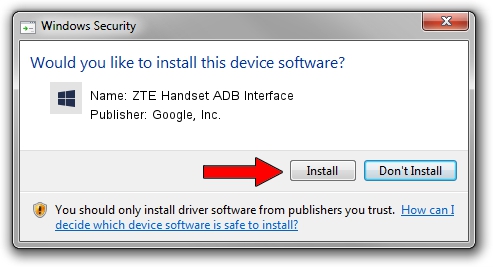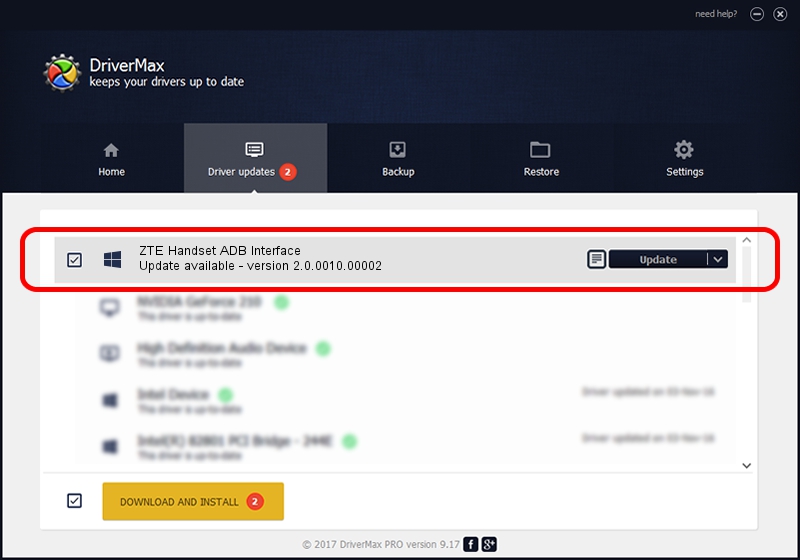Advertising seems to be blocked by your browser.
The ads help us provide this software and web site to you for free.
Please support our project by allowing our site to show ads.
Home /
Manufacturers /
Google, Inc. /
ZTE Handset ADB Interface /
USB/VID_19D2&PID_0361&MI_00 /
2.0.0010.00002 Mar 17, 2014
Google, Inc. ZTE Handset ADB Interface - two ways of downloading and installing the driver
ZTE Handset ADB Interface is a Android Usb Device Class hardware device. The Windows version of this driver was developed by Google, Inc.. USB/VID_19D2&PID_0361&MI_00 is the matching hardware id of this device.
1. Google, Inc. ZTE Handset ADB Interface - install the driver manually
- Download the setup file for Google, Inc. ZTE Handset ADB Interface driver from the location below. This is the download link for the driver version 2.0.0010.00002 dated 2014-03-17.
- Start the driver installation file from a Windows account with the highest privileges (rights). If your UAC (User Access Control) is started then you will have to accept of the driver and run the setup with administrative rights.
- Go through the driver installation wizard, which should be quite easy to follow. The driver installation wizard will scan your PC for compatible devices and will install the driver.
- Restart your computer and enjoy the updated driver, as you can see it was quite smple.
This driver was rated with an average of 3.7 stars by 4972 users.
2. Using DriverMax to install Google, Inc. ZTE Handset ADB Interface driver
The advantage of using DriverMax is that it will install the driver for you in just a few seconds and it will keep each driver up to date, not just this one. How easy can you install a driver using DriverMax? Let's take a look!
- Start DriverMax and push on the yellow button that says ~SCAN FOR DRIVER UPDATES NOW~. Wait for DriverMax to scan and analyze each driver on your computer.
- Take a look at the list of driver updates. Search the list until you find the Google, Inc. ZTE Handset ADB Interface driver. Click the Update button.
- Finished installing the driver!

Jun 30 2016 10:07AM / Written by Dan Armano for DriverMax
follow @danarm