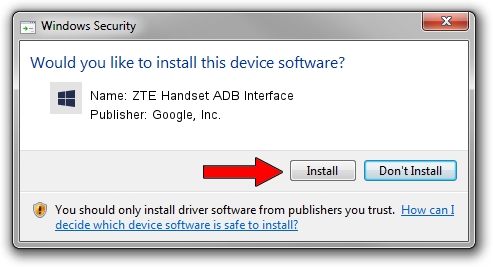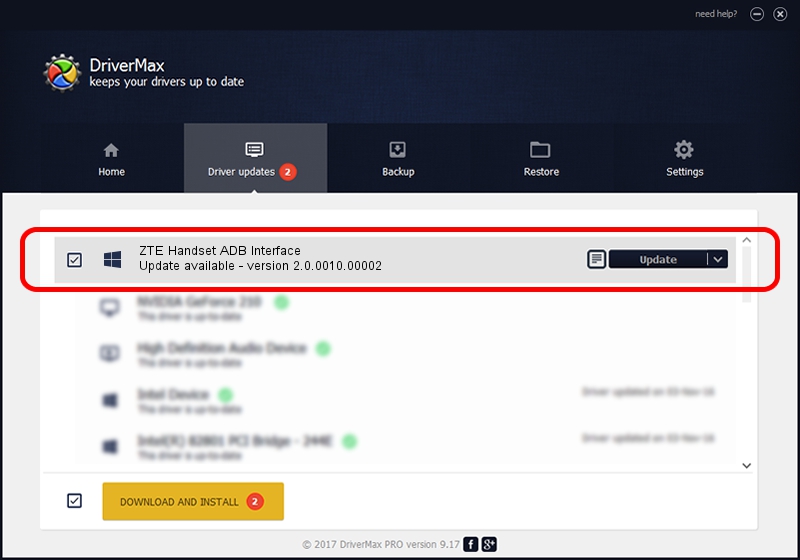Advertising seems to be blocked by your browser.
The ads help us provide this software and web site to you for free.
Please support our project by allowing our site to show ads.
Home /
Manufacturers /
Google, Inc. /
ZTE Handset ADB Interface /
USB/VID_19D2&PID_0310&MI_01 /
2.0.0010.00002 Mar 17, 2014
Google, Inc. ZTE Handset ADB Interface - two ways of downloading and installing the driver
ZTE Handset ADB Interface is a Android Usb Device Class device. The developer of this driver was Google, Inc.. The hardware id of this driver is USB/VID_19D2&PID_0310&MI_01; this string has to match your hardware.
1. Manually install Google, Inc. ZTE Handset ADB Interface driver
- Download the setup file for Google, Inc. ZTE Handset ADB Interface driver from the link below. This is the download link for the driver version 2.0.0010.00002 dated 2014-03-17.
- Run the driver installation file from a Windows account with administrative rights. If your UAC (User Access Control) is running then you will have to confirm the installation of the driver and run the setup with administrative rights.
- Go through the driver installation wizard, which should be pretty easy to follow. The driver installation wizard will analyze your PC for compatible devices and will install the driver.
- Restart your PC and enjoy the new driver, as you can see it was quite smple.
This driver was installed by many users and received an average rating of 3.4 stars out of 4846 votes.
2. The easy way: using DriverMax to install Google, Inc. ZTE Handset ADB Interface driver
The advantage of using DriverMax is that it will install the driver for you in just a few seconds and it will keep each driver up to date, not just this one. How can you install a driver using DriverMax? Let's follow a few steps!
- Open DriverMax and press on the yellow button named ~SCAN FOR DRIVER UPDATES NOW~. Wait for DriverMax to analyze each driver on your computer.
- Take a look at the list of detected driver updates. Search the list until you find the Google, Inc. ZTE Handset ADB Interface driver. Click on Update.
- Enjoy using the updated driver! :)

Jun 30 2016 10:08AM / Written by Daniel Statescu for DriverMax
follow @DanielStatescu