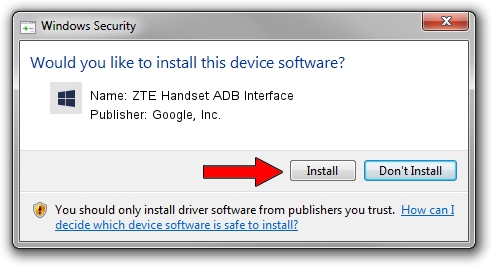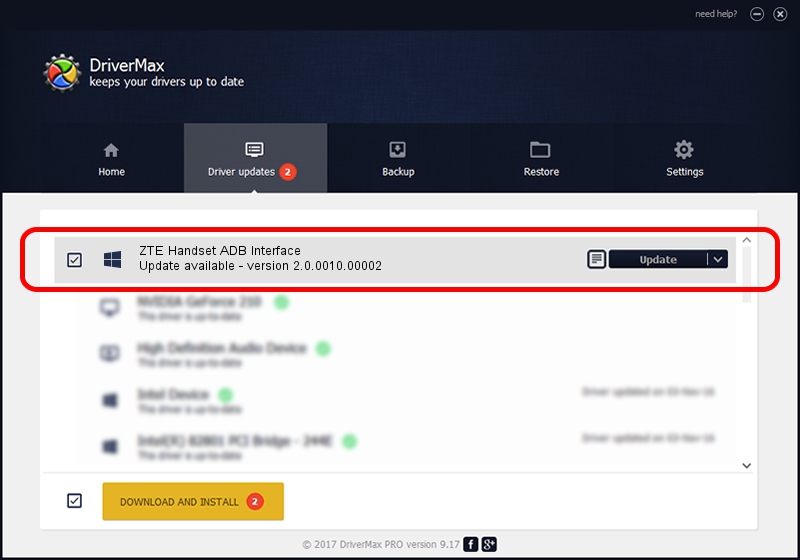Advertising seems to be blocked by your browser.
The ads help us provide this software and web site to you for free.
Please support our project by allowing our site to show ads.
Home /
Manufacturers /
Google, Inc. /
ZTE Handset ADB Interface /
USB/VID_19D2&PID_0296&MI_01 /
2.0.0010.00002 Mar 17, 2014
Driver for Google, Inc. ZTE Handset ADB Interface - downloading and installing it
ZTE Handset ADB Interface is a Android Usb Device Class hardware device. This Windows driver was developed by Google, Inc.. The hardware id of this driver is USB/VID_19D2&PID_0296&MI_01; this string has to match your hardware.
1. Google, Inc. ZTE Handset ADB Interface - install the driver manually
- Download the driver setup file for Google, Inc. ZTE Handset ADB Interface driver from the link below. This download link is for the driver version 2.0.0010.00002 dated 2014-03-17.
- Start the driver installation file from a Windows account with the highest privileges (rights). If your User Access Control Service (UAC) is enabled then you will have to accept of the driver and run the setup with administrative rights.
- Follow the driver installation wizard, which should be pretty easy to follow. The driver installation wizard will scan your PC for compatible devices and will install the driver.
- Restart your computer and enjoy the new driver, it is as simple as that.
Driver rating 3.8 stars out of 4794 votes.
2. How to install Google, Inc. ZTE Handset ADB Interface driver using DriverMax
The most important advantage of using DriverMax is that it will setup the driver for you in the easiest possible way and it will keep each driver up to date, not just this one. How can you install a driver with DriverMax? Let's follow a few steps!
- Open DriverMax and push on the yellow button that says ~SCAN FOR DRIVER UPDATES NOW~. Wait for DriverMax to scan and analyze each driver on your computer.
- Take a look at the list of available driver updates. Scroll the list down until you locate the Google, Inc. ZTE Handset ADB Interface driver. Click the Update button.
- Finished installing the driver!

Jun 30 2016 10:08AM / Written by Andreea Kartman for DriverMax
follow @DeeaKartman