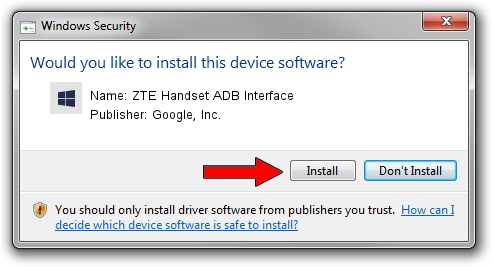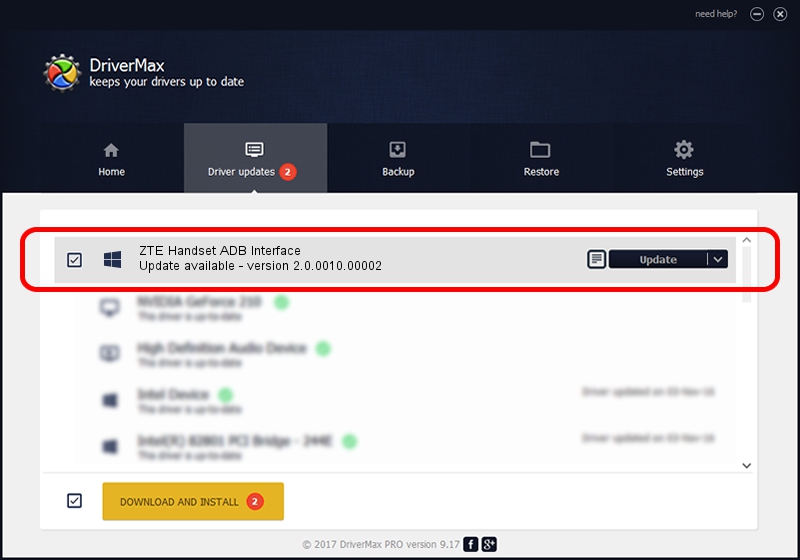Advertising seems to be blocked by your browser.
The ads help us provide this software and web site to you for free.
Please support our project by allowing our site to show ads.
Home /
Manufacturers /
Google, Inc. /
ZTE Handset ADB Interface /
USB/VID_19D2&PID_0248&MI_01 /
2.0.0010.00002 Mar 17, 2014
Google, Inc. ZTE Handset ADB Interface driver download and installation
ZTE Handset ADB Interface is a Android Usb Device Class device. The Windows version of this driver was developed by Google, Inc.. The hardware id of this driver is USB/VID_19D2&PID_0248&MI_01; this string has to match your hardware.
1. Manually install Google, Inc. ZTE Handset ADB Interface driver
- Download the driver setup file for Google, Inc. ZTE Handset ADB Interface driver from the link below. This is the download link for the driver version 2.0.0010.00002 dated 2014-03-17.
- Run the driver setup file from a Windows account with the highest privileges (rights). If your User Access Control Service (UAC) is running then you will have to accept of the driver and run the setup with administrative rights.
- Go through the driver setup wizard, which should be quite easy to follow. The driver setup wizard will analyze your PC for compatible devices and will install the driver.
- Shutdown and restart your PC and enjoy the updated driver, as you can see it was quite smple.
This driver was rated with an average of 3.9 stars by 3383 users.
2. Installing the Google, Inc. ZTE Handset ADB Interface driver using DriverMax: the easy way
The advantage of using DriverMax is that it will setup the driver for you in the easiest possible way and it will keep each driver up to date. How can you install a driver using DriverMax? Let's see!
- Start DriverMax and push on the yellow button named ~SCAN FOR DRIVER UPDATES NOW~. Wait for DriverMax to analyze each driver on your computer.
- Take a look at the list of detected driver updates. Search the list until you locate the Google, Inc. ZTE Handset ADB Interface driver. Click the Update button.
- That's all, the driver is now installed!

Jun 30 2016 10:08AM / Written by Dan Armano for DriverMax
follow @danarm