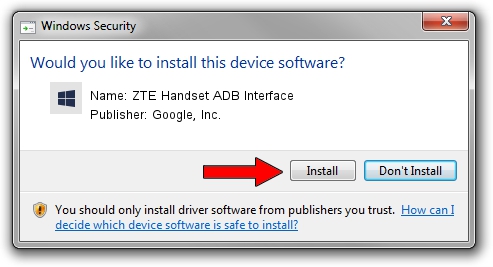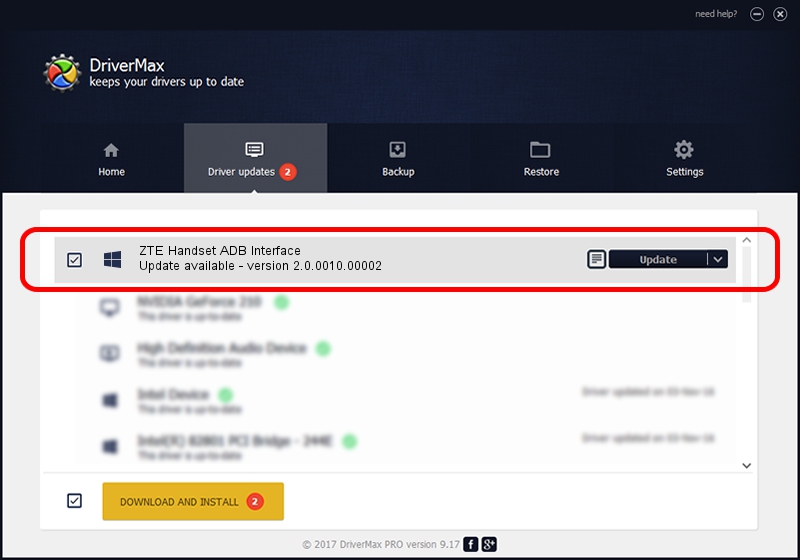Advertising seems to be blocked by your browser.
The ads help us provide this software and web site to you for free.
Please support our project by allowing our site to show ads.
Home /
Manufacturers /
Google, Inc. /
ZTE Handset ADB Interface /
USB/VID_19D2&PID_0245&MI_01 /
2.0.0010.00002 Mar 17, 2014
Google, Inc. ZTE Handset ADB Interface driver download and installation
ZTE Handset ADB Interface is a Android Usb Device Class device. The developer of this driver was Google, Inc.. USB/VID_19D2&PID_0245&MI_01 is the matching hardware id of this device.
1. Google, Inc. ZTE Handset ADB Interface driver - how to install it manually
- You can download from the link below the driver installer file for the Google, Inc. ZTE Handset ADB Interface driver. The archive contains version 2.0.0010.00002 released on 2014-03-17 of the driver.
- Start the driver installer file from a user account with administrative rights. If your User Access Control (UAC) is enabled please accept of the driver and run the setup with administrative rights.
- Go through the driver setup wizard, which will guide you; it should be pretty easy to follow. The driver setup wizard will scan your computer and will install the right driver.
- When the operation finishes restart your computer in order to use the updated driver. As you can see it was quite smple to install a Windows driver!
This driver was rated with an average of 3.6 stars by 3404 users.
2. Installing the Google, Inc. ZTE Handset ADB Interface driver using DriverMax: the easy way
The most important advantage of using DriverMax is that it will install the driver for you in just a few seconds and it will keep each driver up to date. How can you install a driver using DriverMax? Let's see!
- Open DriverMax and push on the yellow button that says ~SCAN FOR DRIVER UPDATES NOW~. Wait for DriverMax to scan and analyze each driver on your PC.
- Take a look at the list of available driver updates. Search the list until you locate the Google, Inc. ZTE Handset ADB Interface driver. Click the Update button.
- Enjoy using the updated driver! :)

Jun 30 2016 10:08AM / Written by Dan Armano for DriverMax
follow @danarm