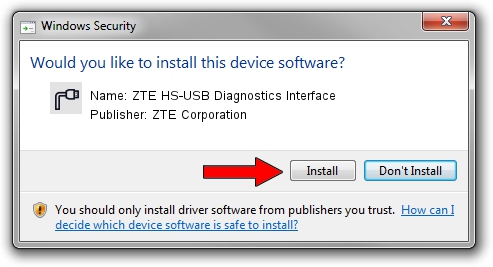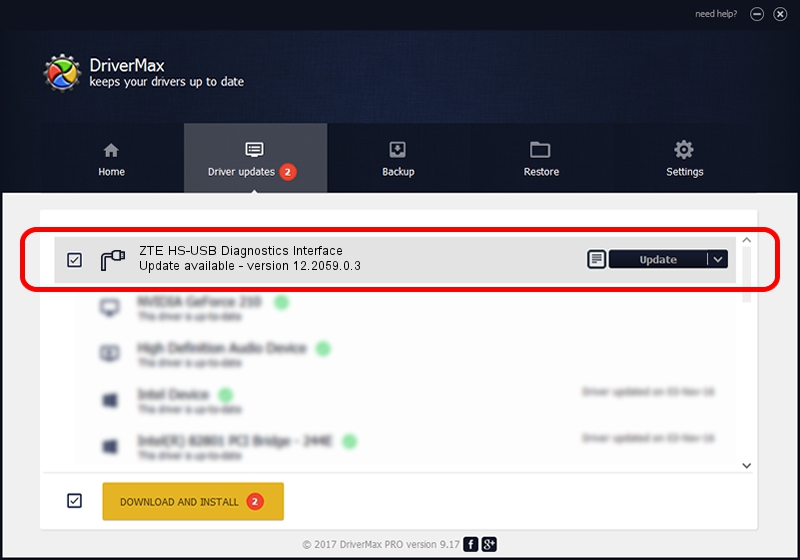Advertising seems to be blocked by your browser.
The ads help us provide this software and web site to you for free.
Please support our project by allowing our site to show ads.
Home /
Manufacturers /
ZTE Corporation /
ZTE HS-USB Diagnostics Interface /
USB/VID_19D2&PID_0128&MI_00 /
12.2059.0.3 Feb 22, 2010
ZTE Corporation ZTE HS-USB Diagnostics Interface - two ways of downloading and installing the driver
ZTE HS-USB Diagnostics Interface is a Ports hardware device. This driver was developed by ZTE Corporation. USB/VID_19D2&PID_0128&MI_00 is the matching hardware id of this device.
1. ZTE Corporation ZTE HS-USB Diagnostics Interface - install the driver manually
- Download the setup file for ZTE Corporation ZTE HS-USB Diagnostics Interface driver from the link below. This download link is for the driver version 12.2059.0.3 released on 2010-02-22.
- Run the driver installation file from a Windows account with the highest privileges (rights). If your User Access Control Service (UAC) is enabled then you will have to confirm the installation of the driver and run the setup with administrative rights.
- Go through the driver setup wizard, which should be pretty easy to follow. The driver setup wizard will analyze your PC for compatible devices and will install the driver.
- Restart your computer and enjoy the updated driver, it is as simple as that.
This driver was rated with an average of 3.6 stars by 42046 users.
2. Installing the ZTE Corporation ZTE HS-USB Diagnostics Interface driver using DriverMax: the easy way
The advantage of using DriverMax is that it will install the driver for you in the easiest possible way and it will keep each driver up to date, not just this one. How easy can you install a driver with DriverMax? Let's take a look!
- Start DriverMax and click on the yellow button that says ~SCAN FOR DRIVER UPDATES NOW~. Wait for DriverMax to analyze each driver on your computer.
- Take a look at the list of driver updates. Scroll the list down until you find the ZTE Corporation ZTE HS-USB Diagnostics Interface driver. Click the Update button.
- Enjoy using the updated driver! :)

Aug 2 2016 5:56PM / Written by Andreea Kartman for DriverMax
follow @DeeaKartman