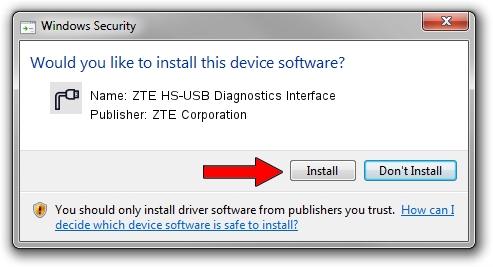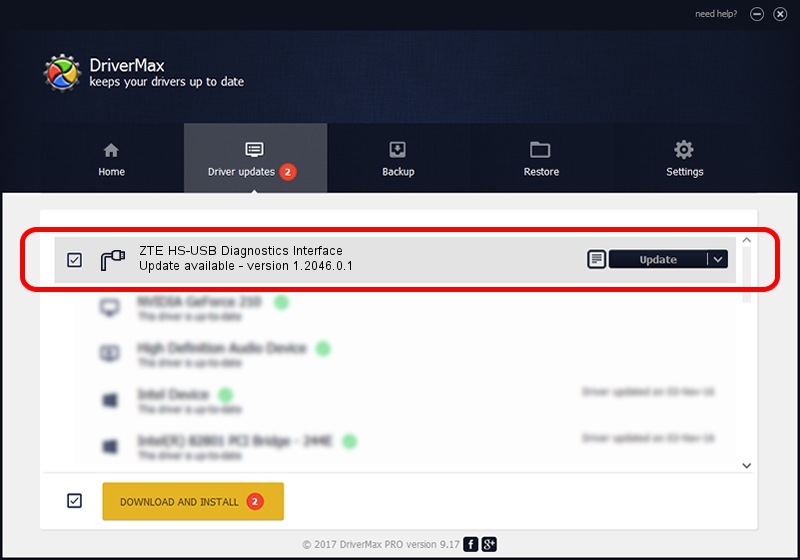Advertising seems to be blocked by your browser.
The ads help us provide this software and web site to you for free.
Please support our project by allowing our site to show ads.
Home /
Manufacturers /
ZTE Corporation /
ZTE HS-USB Diagnostics Interface /
USB/VID_19D2&PID_0021&MI_00 /
1.2046.0.1 Feb 02, 2008
ZTE Corporation ZTE HS-USB Diagnostics Interface driver download and installation
ZTE HS-USB Diagnostics Interface is a Ports hardware device. The developer of this driver was ZTE Corporation. USB/VID_19D2&PID_0021&MI_00 is the matching hardware id of this device.
1. ZTE Corporation ZTE HS-USB Diagnostics Interface driver - how to install it manually
- Download the driver setup file for ZTE Corporation ZTE HS-USB Diagnostics Interface driver from the location below. This is the download link for the driver version 1.2046.0.1 dated 2008-02-02.
- Run the driver setup file from a Windows account with the highest privileges (rights). If your User Access Control Service (UAC) is started then you will have to confirm the installation of the driver and run the setup with administrative rights.
- Go through the driver setup wizard, which should be quite easy to follow. The driver setup wizard will analyze your PC for compatible devices and will install the driver.
- Restart your computer and enjoy the updated driver, it is as simple as that.
This driver was rated with an average of 3.1 stars by 62382 users.
2. The easy way: using DriverMax to install ZTE Corporation ZTE HS-USB Diagnostics Interface driver
The advantage of using DriverMax is that it will install the driver for you in just a few seconds and it will keep each driver up to date. How can you install a driver using DriverMax? Let's take a look!
- Start DriverMax and push on the yellow button named ~SCAN FOR DRIVER UPDATES NOW~. Wait for DriverMax to scan and analyze each driver on your PC.
- Take a look at the list of detected driver updates. Search the list until you find the ZTE Corporation ZTE HS-USB Diagnostics Interface driver. Click the Update button.
- That's it, you installed your first driver!

Jul 8 2016 4:47PM / Written by Dan Armano for DriverMax
follow @danarm