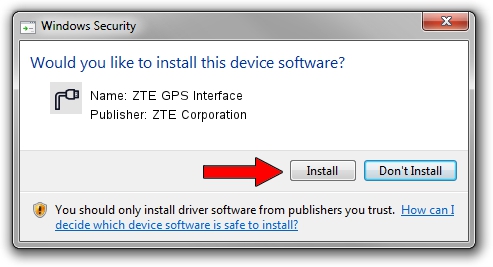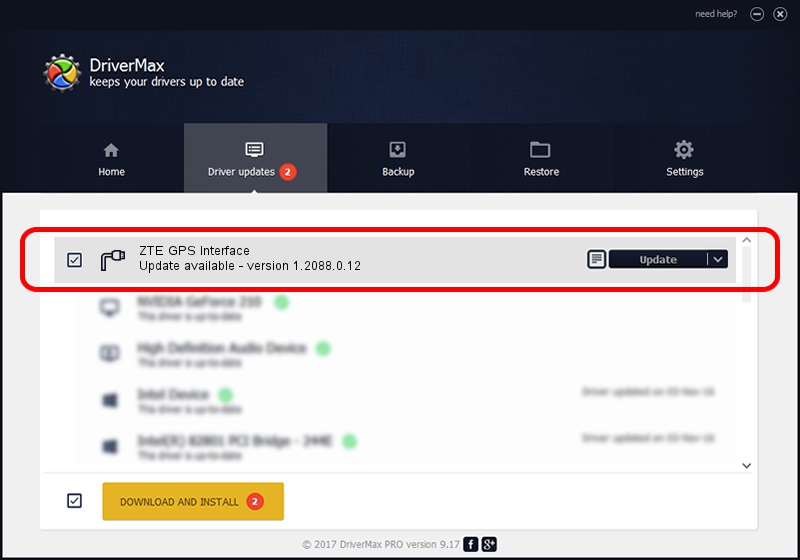Advertising seems to be blocked by your browser.
The ads help us provide this software and web site to you for free.
Please support our project by allowing our site to show ads.
Home /
Manufacturers /
ZTE Corporation /
ZTE GPS Interface /
USB/VID_19D2&PID_0145&MI_01 /
1.2088.0.12 Apr 13, 2012
Driver for ZTE Corporation ZTE GPS Interface - downloading and installing it
ZTE GPS Interface is a Ports device. The developer of this driver was ZTE Corporation. In order to make sure you are downloading the exact right driver the hardware id is USB/VID_19D2&PID_0145&MI_01.
1. How to manually install ZTE Corporation ZTE GPS Interface driver
- You can download from the link below the driver setup file for the ZTE Corporation ZTE GPS Interface driver. The archive contains version 1.2088.0.12 released on 2012-04-13 of the driver.
- Run the driver installer file from a user account with administrative rights. If your UAC (User Access Control) is started please confirm the installation of the driver and run the setup with administrative rights.
- Follow the driver installation wizard, which will guide you; it should be pretty easy to follow. The driver installation wizard will scan your PC and will install the right driver.
- When the operation finishes restart your computer in order to use the updated driver. As you can see it was quite smple to install a Windows driver!
This driver was rated with an average of 4 stars by 75077 users.
2. How to install ZTE Corporation ZTE GPS Interface driver using DriverMax
The most important advantage of using DriverMax is that it will install the driver for you in the easiest possible way and it will keep each driver up to date, not just this one. How can you install a driver with DriverMax? Let's follow a few steps!
- Open DriverMax and press on the yellow button named ~SCAN FOR DRIVER UPDATES NOW~. Wait for DriverMax to analyze each driver on your PC.
- Take a look at the list of detected driver updates. Search the list until you locate the ZTE Corporation ZTE GPS Interface driver. Click the Update button.
- Finished installing the driver!

Jun 26 2016 4:00AM / Written by Dan Armano for DriverMax
follow @danarm