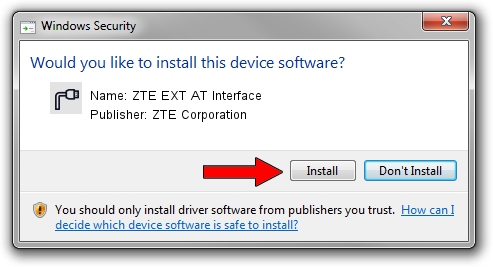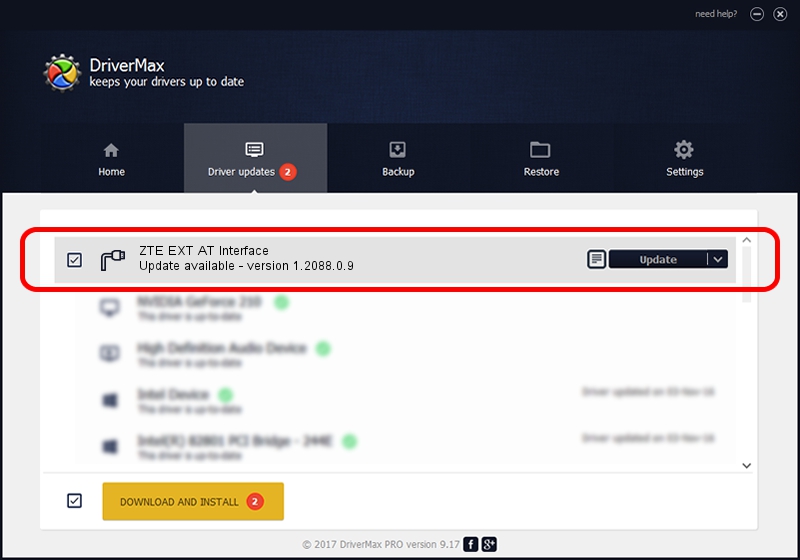Advertising seems to be blocked by your browser.
The ads help us provide this software and web site to you for free.
Please support our project by allowing our site to show ads.
Home /
Manufacturers /
ZTE Corporation /
ZTE EXT AT Interface /
USB/VID_19D2&PID_1424&MI_01 /
1.2088.0.9 Apr 02, 2012
Driver for ZTE Corporation ZTE EXT AT Interface - downloading and installing it
ZTE EXT AT Interface is a Ports hardware device. This driver was developed by ZTE Corporation. In order to make sure you are downloading the exact right driver the hardware id is USB/VID_19D2&PID_1424&MI_01.
1. Install ZTE Corporation ZTE EXT AT Interface driver manually
- You can download from the link below the driver installer file for the ZTE Corporation ZTE EXT AT Interface driver. The archive contains version 1.2088.0.9 dated 2012-04-02 of the driver.
- Start the driver installer file from a user account with the highest privileges (rights). If your UAC (User Access Control) is started please confirm the installation of the driver and run the setup with administrative rights.
- Go through the driver installation wizard, which will guide you; it should be quite easy to follow. The driver installation wizard will scan your computer and will install the right driver.
- When the operation finishes restart your PC in order to use the updated driver. It is as simple as that to install a Windows driver!
This driver was rated with an average of 3.8 stars by 5930 users.
2. How to use DriverMax to install ZTE Corporation ZTE EXT AT Interface driver
The most important advantage of using DriverMax is that it will setup the driver for you in just a few seconds and it will keep each driver up to date. How easy can you install a driver with DriverMax? Let's see!
- Open DriverMax and press on the yellow button that says ~SCAN FOR DRIVER UPDATES NOW~. Wait for DriverMax to analyze each driver on your computer.
- Take a look at the list of driver updates. Search the list until you find the ZTE Corporation ZTE EXT AT Interface driver. Click on Update.
- Finished installing the driver!

Jul 1 2016 12:09PM / Written by Daniel Statescu for DriverMax
follow @DanielStatescu