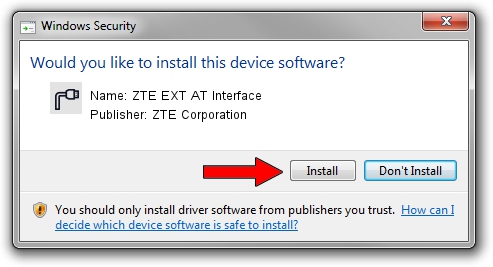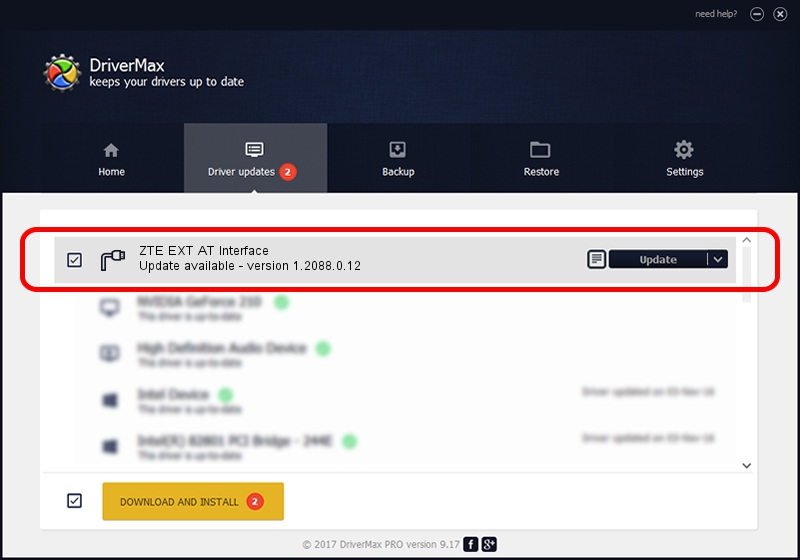Advertising seems to be blocked by your browser.
The ads help us provide this software and web site to you for free.
Please support our project by allowing our site to show ads.
Home /
Manufacturers /
ZTE Corporation /
ZTE EXT AT Interface /
USB/VID_19D2&PID_1424&MI_01 /
1.2088.0.12 Apr 13, 2012
Download and install ZTE Corporation ZTE EXT AT Interface driver
ZTE EXT AT Interface is a Ports device. The Windows version of this driver was developed by ZTE Corporation. The hardware id of this driver is USB/VID_19D2&PID_1424&MI_01; this string has to match your hardware.
1. ZTE Corporation ZTE EXT AT Interface - install the driver manually
- You can download from the link below the driver installer file for the ZTE Corporation ZTE EXT AT Interface driver. The archive contains version 1.2088.0.12 released on 2012-04-13 of the driver.
- Start the driver installer file from a user account with administrative rights. If your User Access Control (UAC) is running please confirm the installation of the driver and run the setup with administrative rights.
- Follow the driver setup wizard, which will guide you; it should be pretty easy to follow. The driver setup wizard will analyze your PC and will install the right driver.
- When the operation finishes restart your computer in order to use the updated driver. As you can see it was quite smple to install a Windows driver!
This driver was installed by many users and received an average rating of 3 stars out of 76884 votes.
2. Using DriverMax to install ZTE Corporation ZTE EXT AT Interface driver
The most important advantage of using DriverMax is that it will setup the driver for you in the easiest possible way and it will keep each driver up to date. How can you install a driver with DriverMax? Let's see!
- Open DriverMax and push on the yellow button named ~SCAN FOR DRIVER UPDATES NOW~. Wait for DriverMax to analyze each driver on your computer.
- Take a look at the list of detected driver updates. Scroll the list down until you find the ZTE Corporation ZTE EXT AT Interface driver. Click the Update button.
- Finished installing the driver!

Jun 26 2016 3:57AM / Written by Andreea Kartman for DriverMax
follow @DeeaKartman