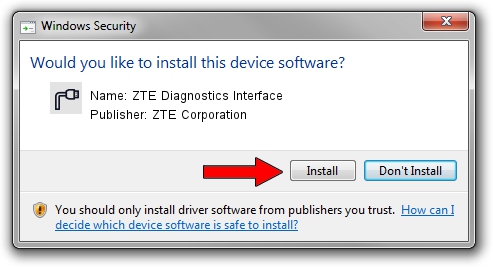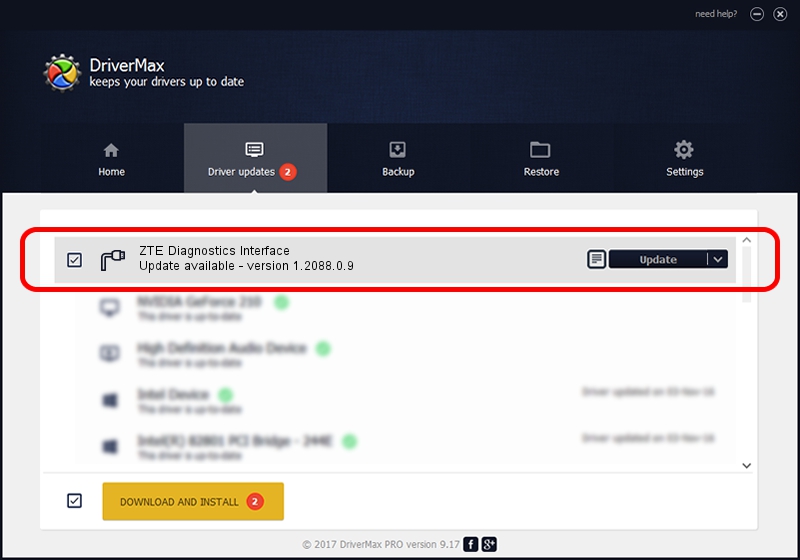Advertising seems to be blocked by your browser.
The ads help us provide this software and web site to you for free.
Please support our project by allowing our site to show ads.
Home /
Manufacturers /
ZTE Corporation /
ZTE Diagnostics Interface /
USB/VID_19D2&PID_0117&MI_00 /
1.2088.0.9 Apr 02, 2012
ZTE Corporation ZTE Diagnostics Interface driver download and installation
ZTE Diagnostics Interface is a Ports hardware device. This Windows driver was developed by ZTE Corporation. The hardware id of this driver is USB/VID_19D2&PID_0117&MI_00; this string has to match your hardware.
1. ZTE Corporation ZTE Diagnostics Interface driver - how to install it manually
- You can download from the link below the driver installer file for the ZTE Corporation ZTE Diagnostics Interface driver. The archive contains version 1.2088.0.9 released on 2012-04-02 of the driver.
- Run the driver installer file from a user account with administrative rights. If your User Access Control (UAC) is started please accept of the driver and run the setup with administrative rights.
- Go through the driver setup wizard, which will guide you; it should be pretty easy to follow. The driver setup wizard will analyze your PC and will install the right driver.
- When the operation finishes restart your computer in order to use the updated driver. As you can see it was quite smple to install a Windows driver!
This driver was rated with an average of 4 stars by 6293 users.
2. Installing the ZTE Corporation ZTE Diagnostics Interface driver using DriverMax: the easy way
The advantage of using DriverMax is that it will install the driver for you in just a few seconds and it will keep each driver up to date. How can you install a driver using DriverMax? Let's follow a few steps!
- Open DriverMax and click on the yellow button named ~SCAN FOR DRIVER UPDATES NOW~. Wait for DriverMax to scan and analyze each driver on your PC.
- Take a look at the list of detected driver updates. Scroll the list down until you find the ZTE Corporation ZTE Diagnostics Interface driver. Click on Update.
- Enjoy using the updated driver! :)

Jul 1 2016 12:07PM / Written by Andreea Kartman for DriverMax
follow @DeeaKartman