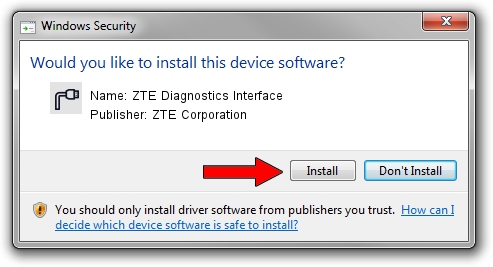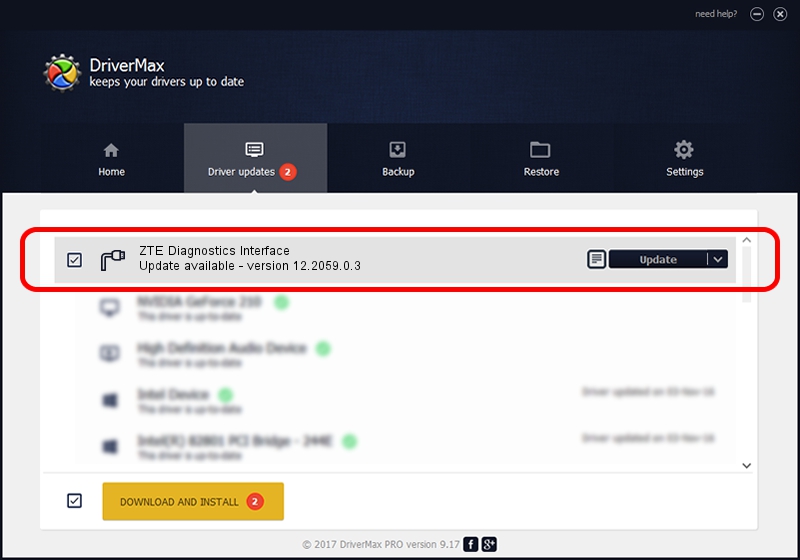Advertising seems to be blocked by your browser.
The ads help us provide this software and web site to you for free.
Please support our project by allowing our site to show ads.
Home /
Manufacturers /
ZTE Corporation /
ZTE Diagnostics Interface /
USB/VID_19D2&PID_0066&MI_00 /
12.2059.0.3 Feb 22, 2010
ZTE Corporation ZTE Diagnostics Interface - two ways of downloading and installing the driver
ZTE Diagnostics Interface is a Ports hardware device. The developer of this driver was ZTE Corporation. USB/VID_19D2&PID_0066&MI_00 is the matching hardware id of this device.
1. ZTE Corporation ZTE Diagnostics Interface driver - how to install it manually
- You can download from the link below the driver setup file for the ZTE Corporation ZTE Diagnostics Interface driver. The archive contains version 12.2059.0.3 released on 2010-02-22 of the driver.
- Run the driver installer file from a user account with administrative rights. If your User Access Control (UAC) is running please accept of the driver and run the setup with administrative rights.
- Follow the driver installation wizard, which will guide you; it should be pretty easy to follow. The driver installation wizard will scan your PC and will install the right driver.
- When the operation finishes restart your PC in order to use the updated driver. It is as simple as that to install a Windows driver!
This driver was rated with an average of 4 stars by 41397 users.
2. How to install ZTE Corporation ZTE Diagnostics Interface driver using DriverMax
The most important advantage of using DriverMax is that it will setup the driver for you in just a few seconds and it will keep each driver up to date, not just this one. How easy can you install a driver with DriverMax? Let's see!
- Open DriverMax and click on the yellow button named ~SCAN FOR DRIVER UPDATES NOW~. Wait for DriverMax to analyze each driver on your computer.
- Take a look at the list of detected driver updates. Scroll the list down until you find the ZTE Corporation ZTE Diagnostics Interface driver. Click the Update button.
- That's all, the driver is now installed!

Aug 2 2016 6:06PM / Written by Dan Armano for DriverMax
follow @danarm