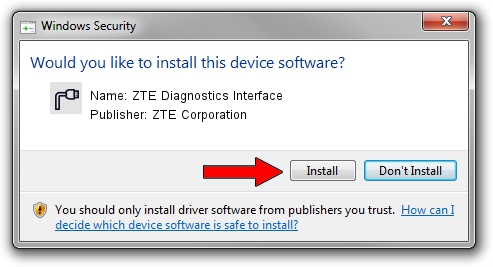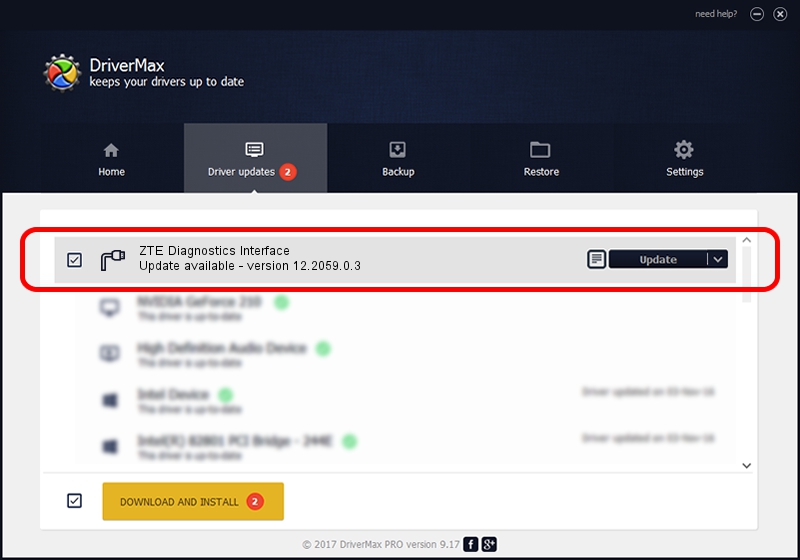Advertising seems to be blocked by your browser.
The ads help us provide this software and web site to you for free.
Please support our project by allowing our site to show ads.
Home /
Manufacturers /
ZTE Corporation /
ZTE Diagnostics Interface /
USB/VID_19D2&PID_0030&MI_02 /
12.2059.0.3 Feb 22, 2010
Download and install ZTE Corporation ZTE Diagnostics Interface driver
ZTE Diagnostics Interface is a Ports device. The developer of this driver was ZTE Corporation. In order to make sure you are downloading the exact right driver the hardware id is USB/VID_19D2&PID_0030&MI_02.
1. How to manually install ZTE Corporation ZTE Diagnostics Interface driver
- You can download from the link below the driver installer file for the ZTE Corporation ZTE Diagnostics Interface driver. The archive contains version 12.2059.0.3 released on 2010-02-22 of the driver.
- Start the driver installer file from a user account with the highest privileges (rights). If your UAC (User Access Control) is enabled please confirm the installation of the driver and run the setup with administrative rights.
- Follow the driver installation wizard, which will guide you; it should be quite easy to follow. The driver installation wizard will analyze your PC and will install the right driver.
- When the operation finishes restart your computer in order to use the updated driver. It is as simple as that to install a Windows driver!
Driver rating 3 stars out of 39384 votes.
2. The easy way: using DriverMax to install ZTE Corporation ZTE Diagnostics Interface driver
The most important advantage of using DriverMax is that it will install the driver for you in just a few seconds and it will keep each driver up to date, not just this one. How easy can you install a driver with DriverMax? Let's take a look!
- Start DriverMax and press on the yellow button named ~SCAN FOR DRIVER UPDATES NOW~. Wait for DriverMax to scan and analyze each driver on your computer.
- Take a look at the list of driver updates. Search the list until you locate the ZTE Corporation ZTE Diagnostics Interface driver. Click the Update button.
- Enjoy using the updated driver! :)

Aug 2 2016 6:09PM / Written by Andreea Kartman for DriverMax
follow @DeeaKartman