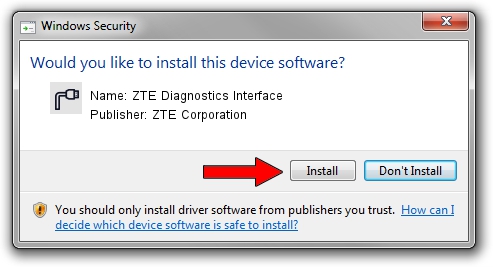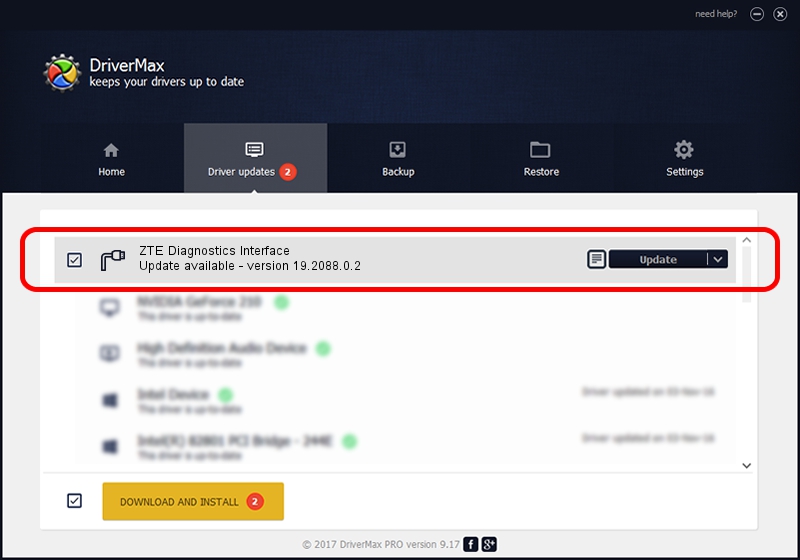Advertising seems to be blocked by your browser.
The ads help us provide this software and web site to you for free.
Please support our project by allowing our site to show ads.
Home /
Manufacturers /
ZTE Corporation /
ZTE Diagnostics Interface /
USB/VID_19D2&PID_0021&MI_00 /
19.2088.0.2 Oct 30, 2012
ZTE Corporation ZTE Diagnostics Interface how to download and install the driver
ZTE Diagnostics Interface is a Ports device. This Windows driver was developed by ZTE Corporation. The hardware id of this driver is USB/VID_19D2&PID_0021&MI_00; this string has to match your hardware.
1. ZTE Corporation ZTE Diagnostics Interface driver - how to install it manually
- Download the setup file for ZTE Corporation ZTE Diagnostics Interface driver from the link below. This is the download link for the driver version 19.2088.0.2 dated 2012-10-30.
- Run the driver installation file from a Windows account with the highest privileges (rights). If your UAC (User Access Control) is enabled then you will have to confirm the installation of the driver and run the setup with administrative rights.
- Follow the driver setup wizard, which should be quite easy to follow. The driver setup wizard will analyze your PC for compatible devices and will install the driver.
- Shutdown and restart your computer and enjoy the fresh driver, as you can see it was quite smple.
This driver received an average rating of 4 stars out of 97797 votes.
2. The easy way: using DriverMax to install ZTE Corporation ZTE Diagnostics Interface driver
The advantage of using DriverMax is that it will install the driver for you in just a few seconds and it will keep each driver up to date, not just this one. How can you install a driver with DriverMax? Let's take a look!
- Start DriverMax and push on the yellow button that says ~SCAN FOR DRIVER UPDATES NOW~. Wait for DriverMax to analyze each driver on your PC.
- Take a look at the list of available driver updates. Search the list until you find the ZTE Corporation ZTE Diagnostics Interface driver. Click the Update button.
- That's all, the driver is now installed!

Aug 6 2016 2:23AM / Written by Dan Armano for DriverMax
follow @danarm