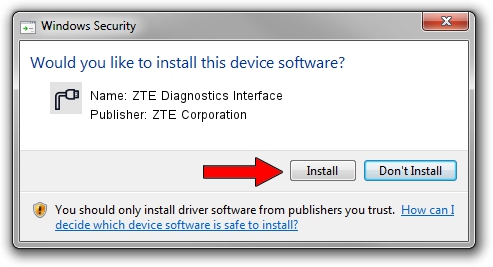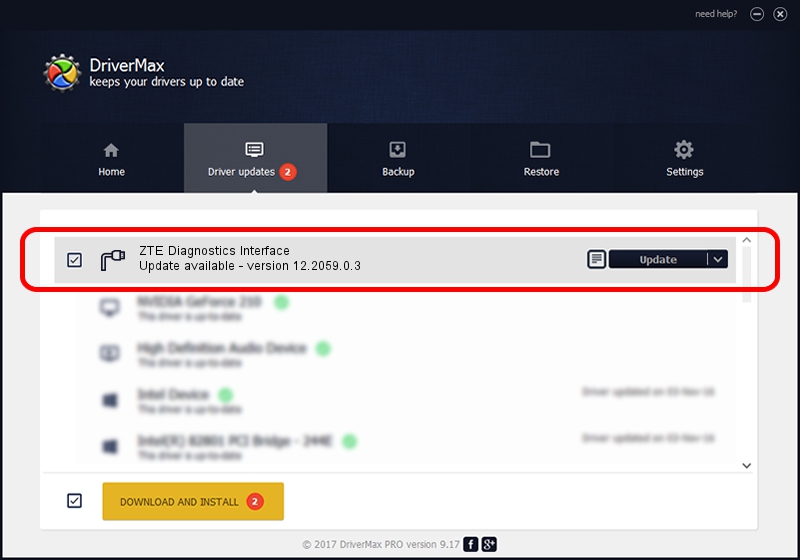Advertising seems to be blocked by your browser.
The ads help us provide this software and web site to you for free.
Please support our project by allowing our site to show ads.
Home /
Manufacturers /
ZTE Corporation /
ZTE Diagnostics Interface /
USB/VID_19D2&PID_0016&MI_00 /
12.2059.0.3 Feb 22, 2010
ZTE Corporation ZTE Diagnostics Interface - two ways of downloading and installing the driver
ZTE Diagnostics Interface is a Ports hardware device. This Windows driver was developed by ZTE Corporation. USB/VID_19D2&PID_0016&MI_00 is the matching hardware id of this device.
1. How to manually install ZTE Corporation ZTE Diagnostics Interface driver
- You can download from the link below the driver setup file for the ZTE Corporation ZTE Diagnostics Interface driver. The archive contains version 12.2059.0.3 dated 2010-02-22 of the driver.
- Run the driver installer file from a user account with administrative rights. If your User Access Control (UAC) is running please confirm the installation of the driver and run the setup with administrative rights.
- Go through the driver installation wizard, which will guide you; it should be pretty easy to follow. The driver installation wizard will scan your PC and will install the right driver.
- When the operation finishes shutdown and restart your computer in order to use the updated driver. As you can see it was quite smple to install a Windows driver!
Driver rating 3.7 stars out of 40094 votes.
2. How to install ZTE Corporation ZTE Diagnostics Interface driver using DriverMax
The most important advantage of using DriverMax is that it will setup the driver for you in just a few seconds and it will keep each driver up to date. How easy can you install a driver using DriverMax? Let's follow a few steps!
- Start DriverMax and click on the yellow button that says ~SCAN FOR DRIVER UPDATES NOW~. Wait for DriverMax to analyze each driver on your PC.
- Take a look at the list of driver updates. Scroll the list down until you locate the ZTE Corporation ZTE Diagnostics Interface driver. Click on Update.
- Finished installing the driver!

Aug 2 2016 6:12PM / Written by Daniel Statescu for DriverMax
follow @DanielStatescu