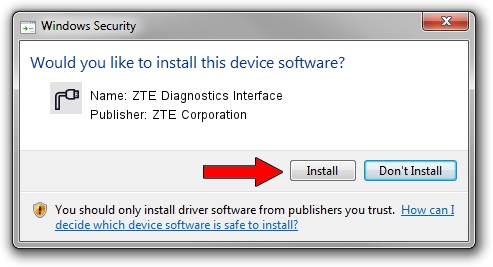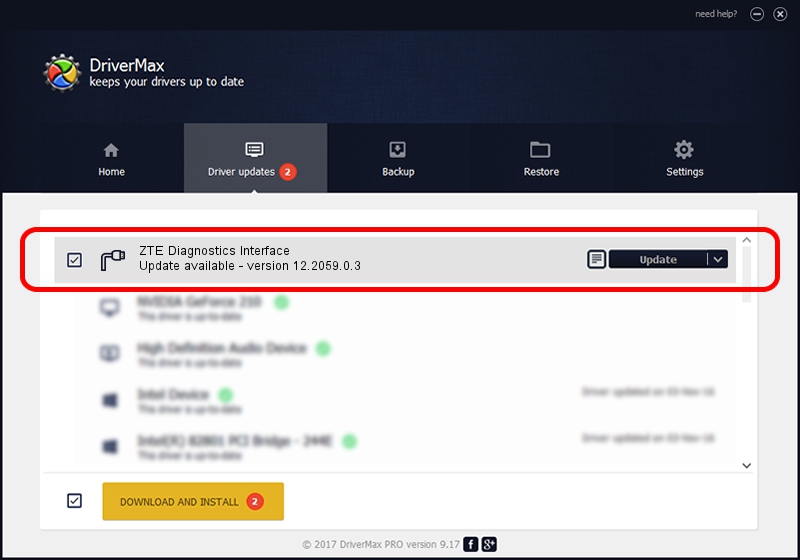Advertising seems to be blocked by your browser.
The ads help us provide this software and web site to you for free.
Please support our project by allowing our site to show ads.
Home /
Manufacturers /
ZTE Corporation /
ZTE Diagnostics Interface /
USB/VID_19D2&PID_0012&MI_03 /
12.2059.0.3 Feb 22, 2010
ZTE Corporation ZTE Diagnostics Interface how to download and install the driver
ZTE Diagnostics Interface is a Ports hardware device. This driver was developed by ZTE Corporation. The hardware id of this driver is USB/VID_19D2&PID_0012&MI_03; this string has to match your hardware.
1. Manually install ZTE Corporation ZTE Diagnostics Interface driver
- Download the setup file for ZTE Corporation ZTE Diagnostics Interface driver from the link below. This is the download link for the driver version 12.2059.0.3 released on 2010-02-22.
- Start the driver installation file from a Windows account with the highest privileges (rights). If your User Access Control Service (UAC) is running then you will have to confirm the installation of the driver and run the setup with administrative rights.
- Follow the driver setup wizard, which should be quite easy to follow. The driver setup wizard will analyze your PC for compatible devices and will install the driver.
- Restart your PC and enjoy the new driver, it is as simple as that.
Driver rating 3.4 stars out of 39995 votes.
2. Installing the ZTE Corporation ZTE Diagnostics Interface driver using DriverMax: the easy way
The most important advantage of using DriverMax is that it will setup the driver for you in the easiest possible way and it will keep each driver up to date. How can you install a driver using DriverMax? Let's see!
- Start DriverMax and click on the yellow button that says ~SCAN FOR DRIVER UPDATES NOW~. Wait for DriverMax to analyze each driver on your computer.
- Take a look at the list of available driver updates. Scroll the list down until you locate the ZTE Corporation ZTE Diagnostics Interface driver. Click on Update.
- That's all, the driver is now installed!