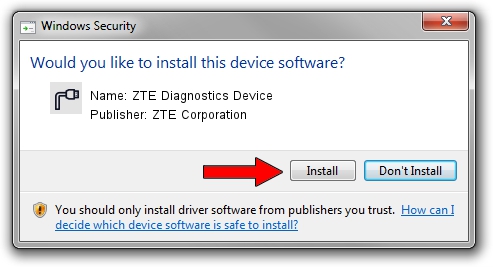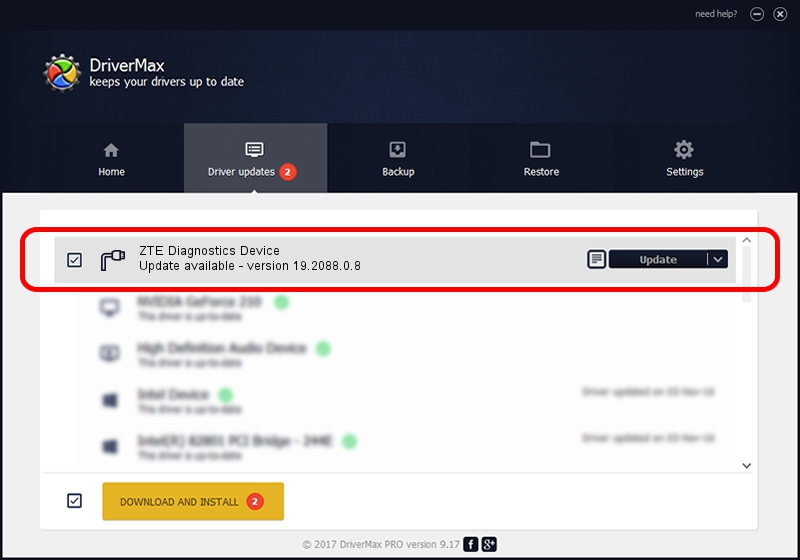Advertising seems to be blocked by your browser.
The ads help us provide this software and web site to you for free.
Please support our project by allowing our site to show ads.
Home /
Manufacturers /
ZTE Corporation /
ZTE Diagnostics Device /
USB/VID_19D2&PID_1247&MI_00 /
19.2088.0.8 Apr 16, 2013
ZTE Corporation ZTE Diagnostics Device - two ways of downloading and installing the driver
ZTE Diagnostics Device is a Ports hardware device. The developer of this driver was ZTE Corporation. The hardware id of this driver is USB/VID_19D2&PID_1247&MI_00; this string has to match your hardware.
1. Install ZTE Corporation ZTE Diagnostics Device driver manually
- Download the setup file for ZTE Corporation ZTE Diagnostics Device driver from the link below. This download link is for the driver version 19.2088.0.8 dated 2013-04-16.
- Run the driver installation file from a Windows account with administrative rights. If your UAC (User Access Control) is running then you will have to accept of the driver and run the setup with administrative rights.
- Go through the driver setup wizard, which should be pretty easy to follow. The driver setup wizard will scan your PC for compatible devices and will install the driver.
- Shutdown and restart your computer and enjoy the new driver, as you can see it was quite smple.
Driver rating 3.3 stars out of 22846 votes.
2. Installing the ZTE Corporation ZTE Diagnostics Device driver using DriverMax: the easy way
The most important advantage of using DriverMax is that it will install the driver for you in the easiest possible way and it will keep each driver up to date. How easy can you install a driver with DriverMax? Let's see!
- Start DriverMax and click on the yellow button named ~SCAN FOR DRIVER UPDATES NOW~. Wait for DriverMax to scan and analyze each driver on your computer.
- Take a look at the list of available driver updates. Scroll the list down until you locate the ZTE Corporation ZTE Diagnostics Device driver. Click on Update.
- That's all, the driver is now installed!