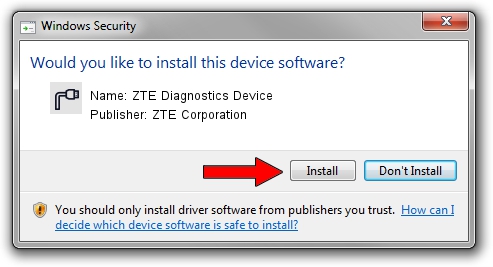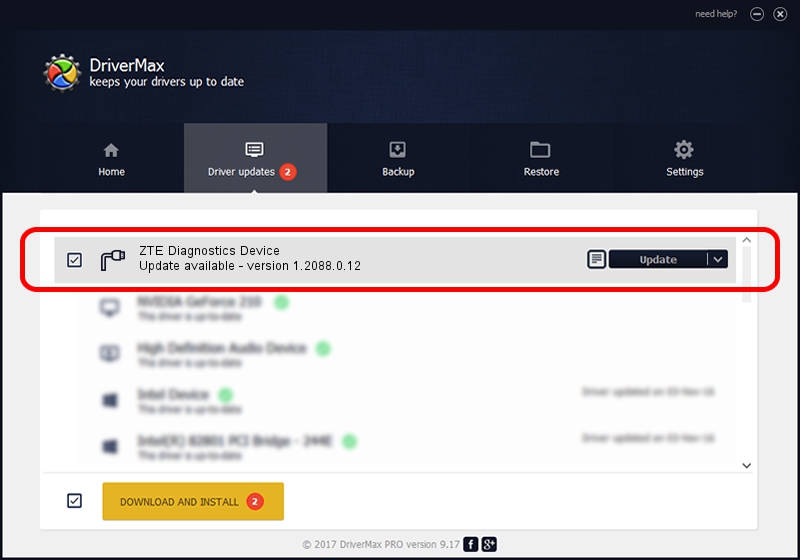Advertising seems to be blocked by your browser.
The ads help us provide this software and web site to you for free.
Please support our project by allowing our site to show ads.
Home /
Manufacturers /
ZTE Corporation /
ZTE Diagnostics Device /
USB/VID_19D2&PID_0156&MI_00 /
1.2088.0.12 Apr 13, 2012
Driver for ZTE Corporation ZTE Diagnostics Device - downloading and installing it
ZTE Diagnostics Device is a Ports device. The developer of this driver was ZTE Corporation. The hardware id of this driver is USB/VID_19D2&PID_0156&MI_00; this string has to match your hardware.
1. Manually install ZTE Corporation ZTE Diagnostics Device driver
- Download the setup file for ZTE Corporation ZTE Diagnostics Device driver from the link below. This is the download link for the driver version 1.2088.0.12 released on 2012-04-13.
- Run the driver installation file from a Windows account with administrative rights. If your User Access Control (UAC) is enabled then you will have to confirm the installation of the driver and run the setup with administrative rights.
- Go through the driver installation wizard, which should be pretty straightforward. The driver installation wizard will scan your PC for compatible devices and will install the driver.
- Shutdown and restart your PC and enjoy the new driver, it is as simple as that.
This driver was rated with an average of 3.3 stars by 75117 users.
2. The easy way: using DriverMax to install ZTE Corporation ZTE Diagnostics Device driver
The advantage of using DriverMax is that it will install the driver for you in the easiest possible way and it will keep each driver up to date, not just this one. How easy can you install a driver using DriverMax? Let's take a look!
- Start DriverMax and push on the yellow button named ~SCAN FOR DRIVER UPDATES NOW~. Wait for DriverMax to scan and analyze each driver on your PC.
- Take a look at the list of detected driver updates. Scroll the list down until you locate the ZTE Corporation ZTE Diagnostics Device driver. Click the Update button.
- That's all, the driver is now installed!