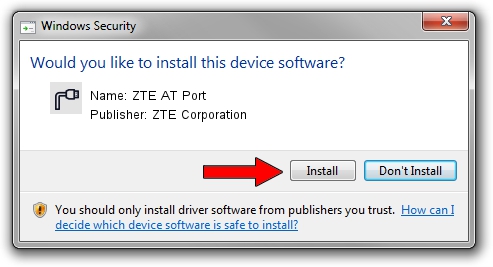Advertising seems to be blocked by your browser.
The ads help us provide this software and web site to you for free.
Please support our project by allowing our site to show ads.
Home /
Manufacturers /
ZTE Corporation /
ZTE AT Port /
USB/VID_19D2&PID_0125&MI_01 /
12.2059.0.3 Feb 22, 2010
ZTE Corporation ZTE AT Port how to download and install the driver
ZTE AT Port is a Ports device. The developer of this driver was ZTE Corporation. The hardware id of this driver is USB/VID_19D2&PID_0125&MI_01; this string has to match your hardware.
1. ZTE Corporation ZTE AT Port driver - how to install it manually
- Download the setup file for ZTE Corporation ZTE AT Port driver from the link below. This download link is for the driver version 12.2059.0.3 released on 2010-02-22.
- Start the driver installation file from a Windows account with the highest privileges (rights). If your User Access Control (UAC) is running then you will have to confirm the installation of the driver and run the setup with administrative rights.
- Go through the driver installation wizard, which should be quite easy to follow. The driver installation wizard will analyze your PC for compatible devices and will install the driver.
- Shutdown and restart your computer and enjoy the updated driver, as you can see it was quite smple.
This driver was rated with an average of 3.8 stars by 86957 users.
2. Installing the ZTE Corporation ZTE AT Port driver using DriverMax: the easy way
The most important advantage of using DriverMax is that it will install the driver for you in just a few seconds and it will keep each driver up to date, not just this one. How can you install a driver using DriverMax? Let's take a look!
- Open DriverMax and press on the yellow button named ~SCAN FOR DRIVER UPDATES NOW~. Wait for DriverMax to analyze each driver on your computer.
- Take a look at the list of detected driver updates. Search the list until you find the ZTE Corporation ZTE AT Port driver. Click the Update button.
- That's all, the driver is now installed!

Jul 17 2016 1:01PM / Written by Daniel Statescu for DriverMax
follow @DanielStatescu