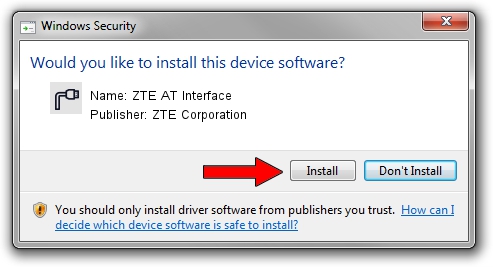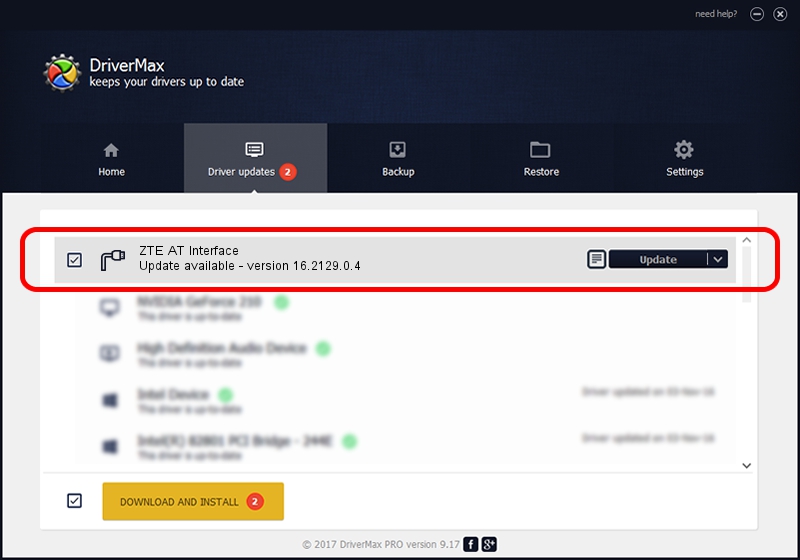Advertising seems to be blocked by your browser.
The ads help us provide this software and web site to you for free.
Please support our project by allowing our site to show ads.
Home /
Manufacturers /
ZTE Corporation /
ZTE AT Interface /
USB/VID_19D2&PID_0145&MI_02 /
16.2129.0.4 Nov 27, 2019
ZTE Corporation ZTE AT Interface how to download and install the driver
ZTE AT Interface is a Ports hardware device. The Windows version of this driver was developed by ZTE Corporation. The hardware id of this driver is USB/VID_19D2&PID_0145&MI_02; this string has to match your hardware.
1. ZTE Corporation ZTE AT Interface - install the driver manually
- You can download from the link below the driver installer file for the ZTE Corporation ZTE AT Interface driver. The archive contains version 16.2129.0.4 released on 2019-11-27 of the driver.
- Start the driver installer file from a user account with administrative rights. If your User Access Control Service (UAC) is running please confirm the installation of the driver and run the setup with administrative rights.
- Go through the driver setup wizard, which will guide you; it should be quite easy to follow. The driver setup wizard will scan your PC and will install the right driver.
- When the operation finishes shutdown and restart your PC in order to use the updated driver. It is as simple as that to install a Windows driver!
File size of the driver: 3866550 bytes (3.69 MB)
Driver rating 4.6 stars out of 52364 votes.
This driver will work for the following versions of Windows:
- This driver works on Windows 2000 64 bits
- This driver works on Windows Server 2003 64 bits
- This driver works on Windows XP 64 bits
- This driver works on Windows Vista 64 bits
- This driver works on Windows 7 64 bits
- This driver works on Windows 8 64 bits
- This driver works on Windows 8.1 64 bits
- This driver works on Windows 10 64 bits
- This driver works on Windows 11 64 bits
2. How to use DriverMax to install ZTE Corporation ZTE AT Interface driver
The advantage of using DriverMax is that it will setup the driver for you in the easiest possible way and it will keep each driver up to date, not just this one. How easy can you install a driver with DriverMax? Let's see!
- Start DriverMax and press on the yellow button named ~SCAN FOR DRIVER UPDATES NOW~. Wait for DriverMax to scan and analyze each driver on your PC.
- Take a look at the list of driver updates. Scroll the list down until you locate the ZTE Corporation ZTE AT Interface driver. Click on Update.
- That's all, the driver is now installed!

Aug 9 2024 5:14PM / Written by Dan Armano for DriverMax
follow @danarm