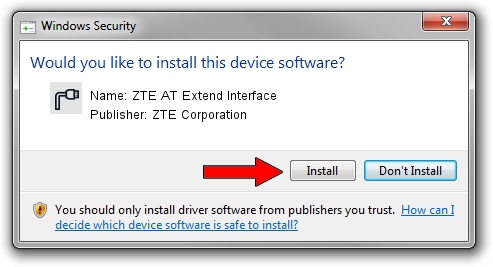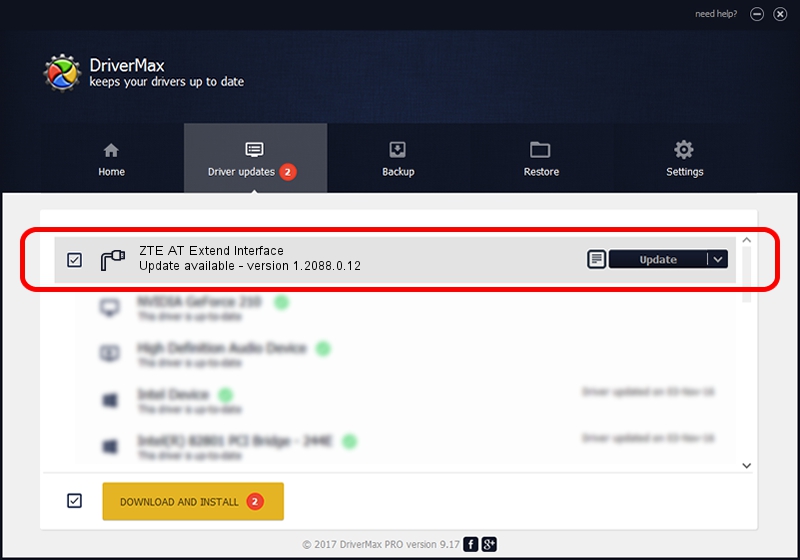Advertising seems to be blocked by your browser.
The ads help us provide this software and web site to you for free.
Please support our project by allowing our site to show ads.
Home /
Manufacturers /
ZTE Corporation /
ZTE AT Extend Interface /
USB/VID_19D2&PID_0145&MI_03 /
1.2088.0.12 Apr 13, 2012
ZTE Corporation ZTE AT Extend Interface - two ways of downloading and installing the driver
ZTE AT Extend Interface is a Ports device. The Windows version of this driver was developed by ZTE Corporation. USB/VID_19D2&PID_0145&MI_03 is the matching hardware id of this device.
1. Install ZTE Corporation ZTE AT Extend Interface driver manually
- You can download from the link below the driver setup file for the ZTE Corporation ZTE AT Extend Interface driver. The archive contains version 1.2088.0.12 released on 2012-04-13 of the driver.
- Run the driver installer file from a user account with administrative rights. If your UAC (User Access Control) is enabled please accept of the driver and run the setup with administrative rights.
- Follow the driver installation wizard, which will guide you; it should be pretty easy to follow. The driver installation wizard will scan your PC and will install the right driver.
- When the operation finishes shutdown and restart your computer in order to use the updated driver. As you can see it was quite smple to install a Windows driver!
This driver was rated with an average of 3.3 stars by 75059 users.
2. How to install ZTE Corporation ZTE AT Extend Interface driver using DriverMax
The advantage of using DriverMax is that it will setup the driver for you in the easiest possible way and it will keep each driver up to date. How can you install a driver using DriverMax? Let's see!
- Open DriverMax and click on the yellow button that says ~SCAN FOR DRIVER UPDATES NOW~. Wait for DriverMax to scan and analyze each driver on your PC.
- Take a look at the list of available driver updates. Search the list until you find the ZTE Corporation ZTE AT Extend Interface driver. Click the Update button.
- That's it, you installed your first driver!

Jun 26 2016 4:00AM / Written by Dan Armano for DriverMax
follow @danarm