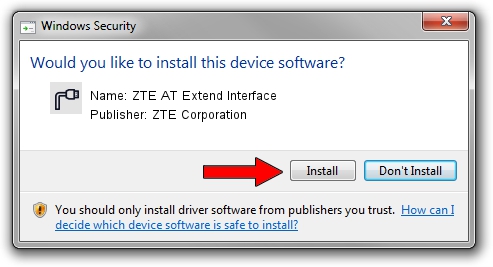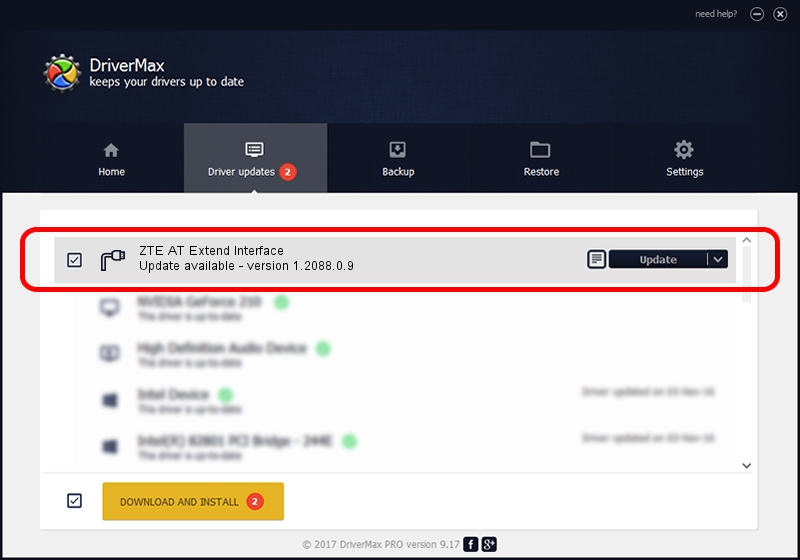Advertising seems to be blocked by your browser.
The ads help us provide this software and web site to you for free.
Please support our project by allowing our site to show ads.
Home /
Manufacturers /
ZTE Corporation /
ZTE AT Extend Interface /
USB/VID_19D2&PID_0144&MI_03 /
1.2088.0.9 Apr 02, 2012
ZTE Corporation ZTE AT Extend Interface how to download and install the driver
ZTE AT Extend Interface is a Ports hardware device. This Windows driver was developed by ZTE Corporation. The hardware id of this driver is USB/VID_19D2&PID_0144&MI_03; this string has to match your hardware.
1. How to manually install ZTE Corporation ZTE AT Extend Interface driver
- Download the setup file for ZTE Corporation ZTE AT Extend Interface driver from the link below. This is the download link for the driver version 1.2088.0.9 dated 2012-04-02.
- Start the driver installation file from a Windows account with the highest privileges (rights). If your User Access Control (UAC) is started then you will have to accept of the driver and run the setup with administrative rights.
- Follow the driver setup wizard, which should be pretty straightforward. The driver setup wizard will analyze your PC for compatible devices and will install the driver.
- Restart your PC and enjoy the new driver, it is as simple as that.
This driver received an average rating of 3 stars out of 6027 votes.
2. How to install ZTE Corporation ZTE AT Extend Interface driver using DriverMax
The most important advantage of using DriverMax is that it will install the driver for you in just a few seconds and it will keep each driver up to date, not just this one. How easy can you install a driver with DriverMax? Let's follow a few steps!
- Open DriverMax and press on the yellow button that says ~SCAN FOR DRIVER UPDATES NOW~. Wait for DriverMax to analyze each driver on your PC.
- Take a look at the list of available driver updates. Search the list until you locate the ZTE Corporation ZTE AT Extend Interface driver. Click the Update button.
- Enjoy using the updated driver! :)