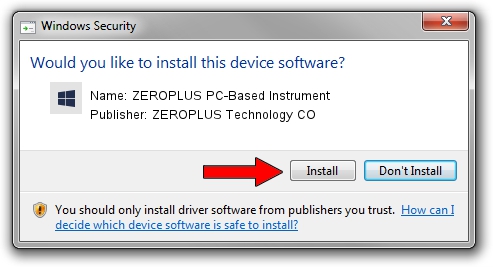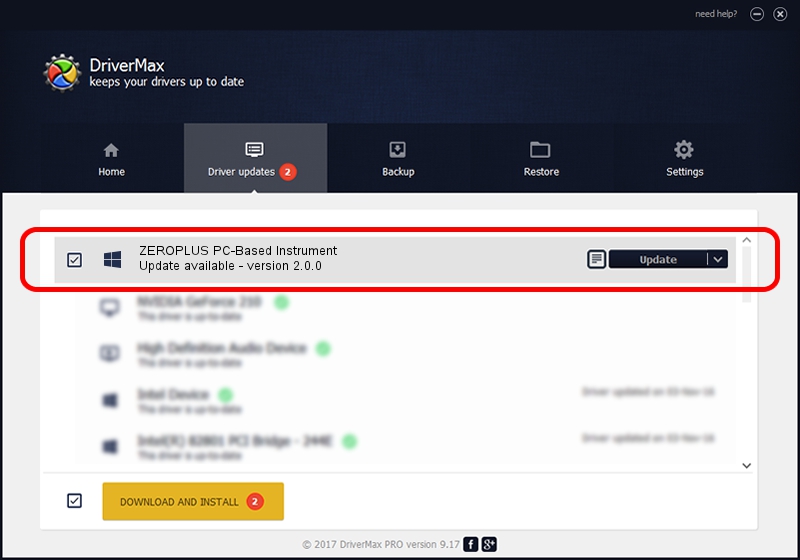Advertising seems to be blocked by your browser.
The ads help us provide this software and web site to you for free.
Please support our project by allowing our site to show ads.
Home /
Manufacturers /
ZEROPLUS Technology CO /
ZEROPLUS PC-Based Instrument /
USB/VID_0C12&PID_7056 /
2.0.0 May 27, 2009
Driver for ZEROPLUS Technology CO ZEROPLUS PC-Based Instrument - downloading and installing it
ZEROPLUS PC-Based Instrument is a ZEROPLUS device. The developer of this driver was ZEROPLUS Technology CO. The hardware id of this driver is USB/VID_0C12&PID_7056.
1. ZEROPLUS Technology CO ZEROPLUS PC-Based Instrument driver - how to install it manually
- Download the setup file for ZEROPLUS Technology CO ZEROPLUS PC-Based Instrument driver from the link below. This download link is for the driver version 2.0.0 dated 2009-05-27.
- Start the driver installation file from a Windows account with the highest privileges (rights). If your UAC (User Access Control) is started then you will have to accept of the driver and run the setup with administrative rights.
- Go through the driver setup wizard, which should be pretty easy to follow. The driver setup wizard will analyze your PC for compatible devices and will install the driver.
- Shutdown and restart your computer and enjoy the fresh driver, it is as simple as that.
This driver received an average rating of 3.9 stars out of 97181 votes.
2. Using DriverMax to install ZEROPLUS Technology CO ZEROPLUS PC-Based Instrument driver
The most important advantage of using DriverMax is that it will install the driver for you in the easiest possible way and it will keep each driver up to date. How can you install a driver using DriverMax? Let's follow a few steps!
- Start DriverMax and click on the yellow button that says ~SCAN FOR DRIVER UPDATES NOW~. Wait for DriverMax to analyze each driver on your computer.
- Take a look at the list of detected driver updates. Scroll the list down until you find the ZEROPLUS Technology CO ZEROPLUS PC-Based Instrument driver. Click the Update button.
- That's it, you installed your first driver!

Aug 11 2016 6:18AM / Written by Andreea Kartman for DriverMax
follow @DeeaKartman